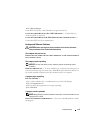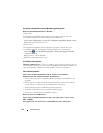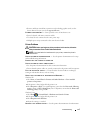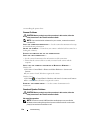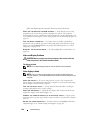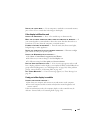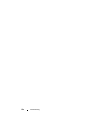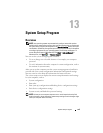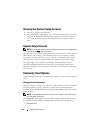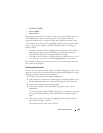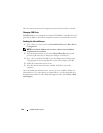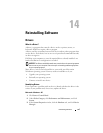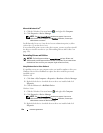Troubleshooting 121
SWITCH THE VIDEO IMAGE — If your computer is attached to an external monitor,
press <Fn><F8> to switch the video image to the display.
If the display is difficult to read
ADJUST THE BRIGHTNESS — Press <Fn> and the up- or down-arrow key.
M
OVE THE EXTERNAL SUBWOOFER AWAY FROM THE COMPUTER OR MONITOR — If
your external speaker system includes a subwoofer, ensure that the subwoofer is at
least 60 cm (2 ft) away from the computer or external monitor.
E
LIMINATE POSSIBLE INTERFERENCE — Turn off nearby fans, fluorescent lights,
halogen lamps, or other appliances.
R
OTATE THE COMPUTER TO FACE A DIFFERENT DIRECTION — Eliminate sunlight
glare, which can cause poor picture quality.
A
DJUST THE WINDOWS DISPLAY SETTINGS —
1
Click
Start
→
Control Panel
→
Appearance and Themes
.
2
Click the area you want to change or click the
Display
icon.
3
Try different settings for
Color quality
and
Screen resolution
.
RUN THE VIDEO DIAGNOSTICS TESTS — If no error message appears and you still
have a display problem, but the display is not completely blank, run the Video device
group in the Dell Diagnostics (see "Dell Diagnostics" on page 103). If the problem
persists, contact Dell (see "Contacting Dell" on page 149).
S
EE "ERROR MESSAGES"—If an error message appears, see "Error Messages" on
page 111.
If only part of the display is readable
CONNECT AN EXTERNAL MONITOR —
1
Shut down your computer and connect an external monitor to the computer.
2
Turn on the computer and the monitor and adjust the monitor brightness and
contrast controls.
If the external monitor works, the computer display or video controller may be
defective.
Contact Dell (see
"Contacting Dell" on page 149
).