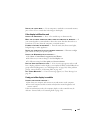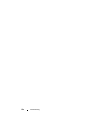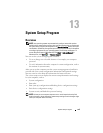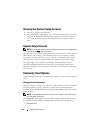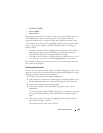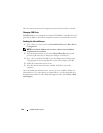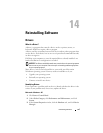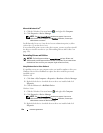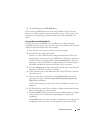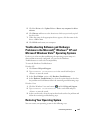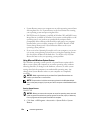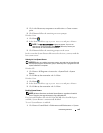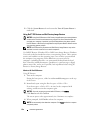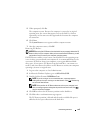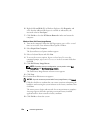Reinstalling Software 129
4
Click the
Drivers
tab
→
Roll Back Driver
.
If Device Driver Rollback does not resolve the problem, then use System
Restore (see "Restoring Your Operating System" on page 131) to return your
computer to the operating state that existed before you installed the new
driver.
Using the Drivers and Utilities Media
If using Device Driver Rollback or System Restore (see "Restoring Your
Operating System" on page 131) does not resolve the problem, then reinstall
the driver from the Drivers and Utilities media.
1
Save and close any open files, and exit any open programs.
2
Insert the
Drivers and Utilities
media.
In most cases, the CD/DVD starts running automatically. If it does not,
start Windows Explorer, click your CD/DVD drive directory to display the
CD/DVD contents, and then double-click the
autorcd.exe
file. The first
time that you run the CD/DVD, it might prompt you to install setup files.
Click
OK
, and follow the instructions on the screen to continue.
3
From the
Language
drop-down menu in the toolbar, select your preferred
language for the driver or utility (if available).
4
At the welcome screen, click
Next
and wait for the CD/DVD to complete
the hardware scan
5
To detect other drivers and utilities, under
Search Criteria
, select the
appropriate categories from the
System Model
,
Operating System
, and
Topic
drop-down menus.
A link or links appear(s) for the specific drivers and utilities used by your
computer.
6
Click the link of a specific driver or utility to display information about the
driver or utility that you want to install.
7
Click the
Install
button (if present) to begin installing the driver or utility.
At the welcome screen, follow the screen prompts to complete the
installation.
If no
Install
button is present, automatic installation is not an option. For
installation instructions, either see the appropriate instructions in the