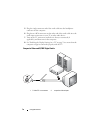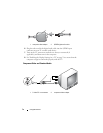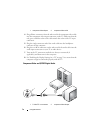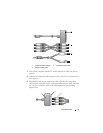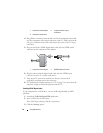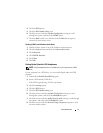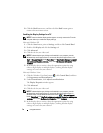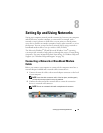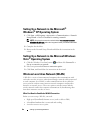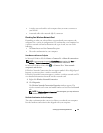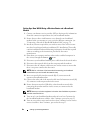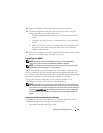78 Using Multimedia
9
Click the
Back
button once, and then click the
Back
button again to
return to the main menu screen.
Enabling the Display Settings for a TV
NOTE: To ensure that the display options appear correctly, connect the TV to the
computer before you enable the display settings.
Microsoft Windows XP
1
Click the
Start
button, point to
Settings
, and then click
Control Panel
.
2
Double-click
Display
and click the
Settings
tab.
3
Click
Advanced
.
4
Click the tab for your video card.
NOTE: To determine the type of video card installed in your computer, see the
Windows Help and Support Center. To access the Help and Support Center, click
Start
→ Help and Support. Under Pick a Task, click Use Tools to view your computer
information and diagnose problems. Then, under My Computer Information, select
Hardware.
5
In the display devices section, select the appropriate option for using
either a single display or multiple displays, ensuring that the display
settings are correct for your selection.
Microsoft Windows Vista
1
Click the Windows Vista Start button
,
click
Control Panel
, and then
click
Appearance and Personalization
.
2
Under
Personalization
, click
Adjust Screen Resolution
.
The
Display Properties
window appears.
3
Click
Advanced
.
4
Click the tab for your video card.
NOTE: To determine the type of video card installed in your computer, see the
Windows Help and Support Center. To access the Help and Support Center in
Windows Vista, click the Windows Vista Start button
→
Help and Support.
Under Pick a Task, click Use Tools to view your computer information and diagnose
problems. Then, under My Computer Information, select Hardware.
5
In the display devices section, select the appropriate option for using
either a single display or multiple displays, ensuring that the display
settings are correct for your selection.