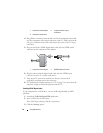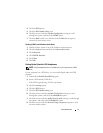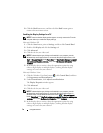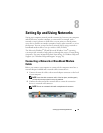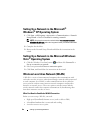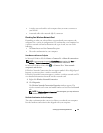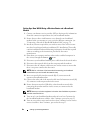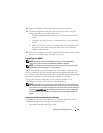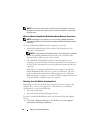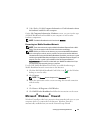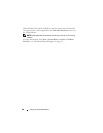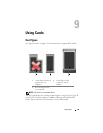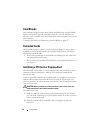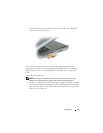84 Setting Up and Using Networks
• The Windows XP or Windows Vista operating system
To determine which wireless configuration utility is managing your wireless
network card in Windows XP:
1
Click
Start
→
Settings
→
Control Panel
→
Network Connections
.
2
Right-click the
Wireless Network Connection
icon, and then click
View
Available Wireless Networks
.
If the Choose a wireless network window states Windows cannot configure
this connection, the wireless network card’s client utility is managing the
wireless network card.
If the Choose a wireless network window states Click an item in the list
below to connect to a wireless network in range or to get more information,
the Windows XP operating system is managing the wireless network card.
To determine which wireless configuration utility is managing your wireless
network card in Windows Vista:
1
Click
→
Connect To→ Manage wireless networks.
2
Double-click a profile to open the wireless network properties screen.
For specific information about the wireless configuration utility installed on
your computer, see your wireless network documentation in Windows Help
and Support (see "Windows Help and Support" on page 18).
Completing the Connection to the WLAN
When you turn on your computer and a network (for which your computer is
not configured) is detected in the area, a pop-up appears near the network
icon in the notification area (in the lower-right corner of the Windows
desktop).
Follow the instructions provided in any utility prompts that appear on your
screen.
Once you have configured your computer for the wireless network that you
selected, another pop-up notifies you that your computer is connected to that
network.
Thereafter, whenever you log on to your computer within the range of the
wireless network that you selected, the same pop-up notifies you of the
wireless network connection.