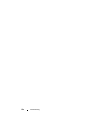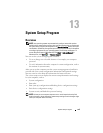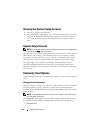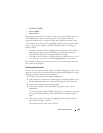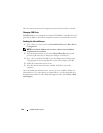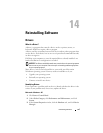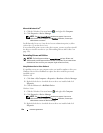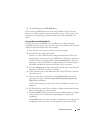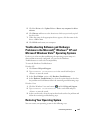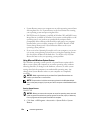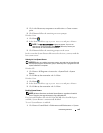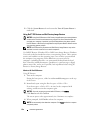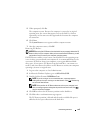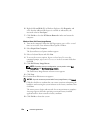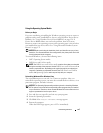130 Reinstalling Software
following subsections, or click
Extract
, follow the extracting instructions,
and then read the readme file.
If instructed to navigate to the driver files, click the CD/DVD directory on
the driver information window to display the files associated with that
driver.
Manually Reinstalling Drivers
NOTE: If you are reinstalling an infrared sensor driver, you must first enable the
infrared sensor in system setup (see "System Setup Program" on page 123) before
continuing with the driver installation.
After extracting the driver files to your hard drive as described in the previous
section:
Windows XP:
1
Click
Start
→
My Computer
→
Properties
→
Hardware
→
Device Manager
.
2
Double-click the type of device for which you are installing the driver (for
example,
Audio
or
Video
).
3
Double-click the name of the device for which you are installing the driver.
4
Click the
Driver
tab
→
Update Driver
.
5
Click
Install from a list or specific location (Advanced)
→
Next
.
6
Click
Browse
and browse to the location to which you previously copied
the driver files.
7
When the name of the appropriate driver appears, click
Next
.
8
Click
Finish
and restart your computer.
Windows Vista:
1
Click the Windows Vista start button
,
and right-click
Computer
.
2
Click
Properties
→
Device Manager
.
NOTE: The User Account Control window may appear. If you are an
administrator on the computer, click Continue; otherwise, contact your
administrator to enter the Device Manager.
3
Double-click the type of device for which you are installing the driver (for
example,
Audio
or
Video
).
4
Double-click the name of the device for which you are installing the driver.