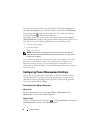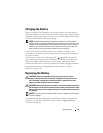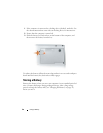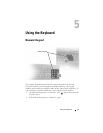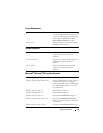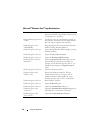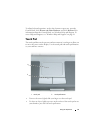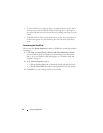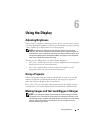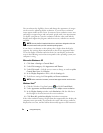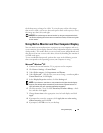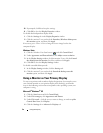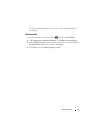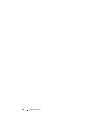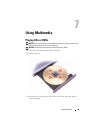52 Using the Keyboard
• To select and move (or drag) an object, position the cursor on the object
and tap twice on the touch pad. On the second tap, leave your finger on
the touch pad and move the selected object by sliding your finger over the
surface.
• To double-click an object, position the cursor on the object and tap twice
on the touch pad or use your thumb to press the left touch-pad button
twice.
Customizing the Touch Pad
You can use the Mouse Properties window to disable the touch pad or adjust
its settings.
1
Click
Start
→
Control Panel
→
Printers and Other Hardware
→
Mouse
.
See the Windows Help and Support for information about the Control
Panel,. To access Windows Help and Support, see "Windows Help and
Support" on page 18.
2
In the
Mouse Properties
window:
•Click the
Device Select
tab to disable the touch pad and track stick.
•Click the
Touch Pad
tab to adjust touch pad and track stick settings.
3
Click
OK
to save the settings and close the window.