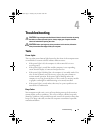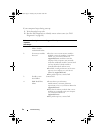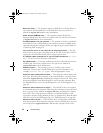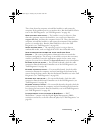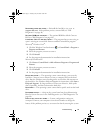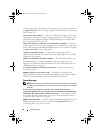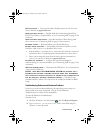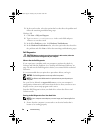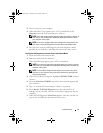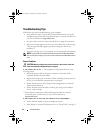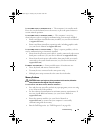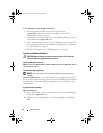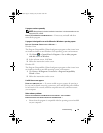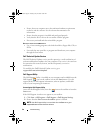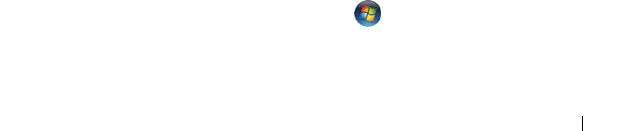
Troubleshooting 39
CPU FAN FAILURE — Processor fan failure. Replace processor fan. See your
Service Manual at support.dell.com.
HARD-DISK DRIVE FAILURE — Possible hard drive failure during hard drive
POST. Check cables, swap hard disks, or see "Contacting Dell" on page 65 for
assistance.
HARD-DISK DRIVE READ FAILURE — Possible hard drive failure during hard-
drive start test (see "Contacting Dell" on page 65 for assistance).
KEYBOARD FAILURE — Keyboard failure or keyboard cable loose.
NO BOOT DEVICE AVAILABLE — No bootable partition on hard drive, or the
hard drive cable is loose, or no bootable device exists.
• If the hard drive is your boot device, ensure that the cables are connected
and that the drive is installed properly and partitioned as a boot device.
• Enter system setup and ensure that the boot sequence information is
correct (see your
Service Manual
at
support.dell.com
).
NO TIMER TICK INTERRUPT — A chip on the system board might be
malfunctioning or system board failure (see "Contacting Dell" on page 65 for
assistance).
USB OVER CURRENT ERROR — Disconnect the USB device. Use external power
source for the USB device.
NOTICE - HARD DRIVE SELF MONITORING SYSTEM HAS REPORTED THAT A
PARAMETER HAS EXCEEDED ITS NORMAL OPERATING RANGE. DELL RECOMMENDS
THAT YOU BACK UP YOUR DATA REGULARLY. A PARAMETER OUT OF RANGE MAY OR
MAY NOT INDICATE A POTENTIAL HARD DRIVE PROBLEM — S.M.A.R.T error,
possible hard drive failure. This feature can be enabled or disabled in BIOS
setup.
Troubleshooting Software and Hardware Problems
If a device is either not detected during the operating system setup or is
detected but incorrectly configured, you can use the Hardware
Troubleshooter to resolve the incompatibility.
To start the Hardware Troubleshooter:
Windows Vista:
1
Click the Windows Vista Start button
,
and click
Help and Support.
2
Ty pe
hardware troubleshooter
in the search field and press
<Enter> to start the search.
book.book Page 39 Tuesday, July 22, 2008 10:56 AM