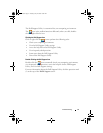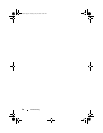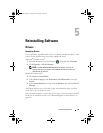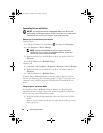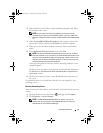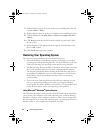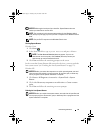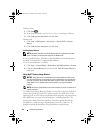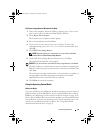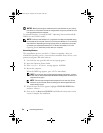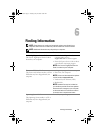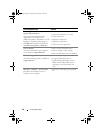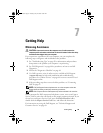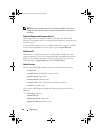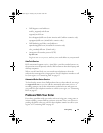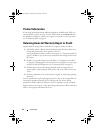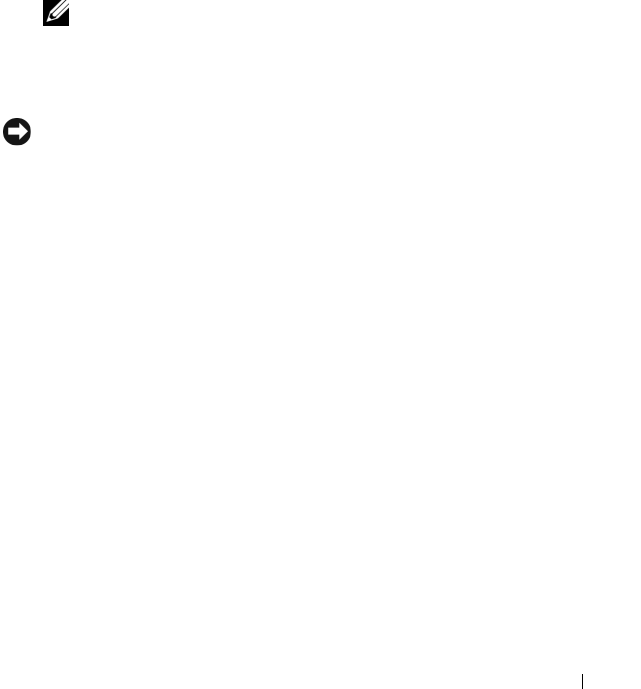
Reinstalling Software 55
Dell Factory Image Restore (Windows Vista Only)
1
Turn on the computer. When the Dell logo appears, press <F8> several
times to access the Vista Advanced Boot Options Window.
2
Select
Repair Your Computer
.
The System Recovery Options window appears.
3
Select a keyboard layout and click
Next
.
4
To access the recovery options, log on as a local user. To access the
command prompt, type
administrator
in the User name field, then
click
OK
.
5
Click
Dell Factory Image Restore
.
NOTE: Depending upon your configuration, you may need to select Dell
Factory Tools, then Dell Factory Image Restore.
6
On the Dell Factory Image Restore welcome screen, click
Next.
The Confirm Data Deletion screen appears.
NOTICE: If you do not want to proceed with Factory Image Restore, click Cancel.
7
Click the checkbox to confirm that you want to continue reformatting the
hard drive and restoring the system software to the factory condition, then
click
Next
.
The restore process begins and may take 5 or more minutes to complete. A
message appears when the operating system and factory-installed
applications have been restored to factory condition.
8
Click
Finish
to restart the computer.
Using the Operating System Media
Before you Begin
If you are considering reinstalling the Windows operating system to correct a
problem with a newly installed driver, first try using Windows Device Driver
Rollback. See "Returning to a Previous Device Driver Version" on page 50. If
Device Driver Rollback does not resolve the problem, use Microsoft Windows
System Restore to return your operating system to the operating state it was
in before you installed the new device driver. See "Using Microsoft®
Windows® System Restore" on page 52.
book.book Page 55 Tuesday, July 22, 2008 10:56 AM