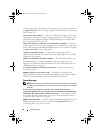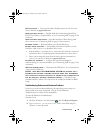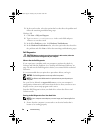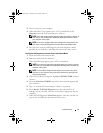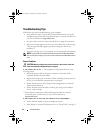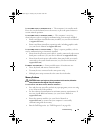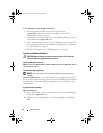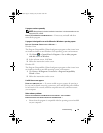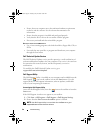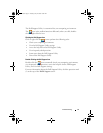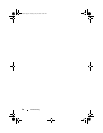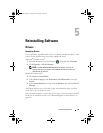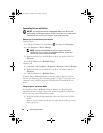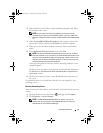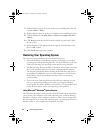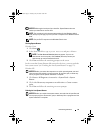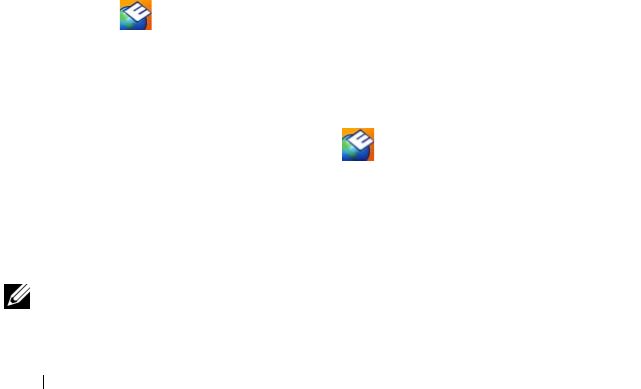
46 Troubleshooting
• Ensure that your computer meets the minimum hardware requirements
needed to run the software. See the software documentation for
information.
• Ensure that the program is installed and configured properly.
• Verify that the device drivers do not conflict with the program.
• If necessary, uninstall and then reinstall the program.
BACK UP YOUR FILES IMMEDIATELY
• Use a virus-scanning program to check the hard drive, floppy disks, CDs, or
DVDs
• Save and close any open files or programs and shut down your computer
through the Start menu
Dell Technical Update Service
The Dell Technical Update service provides proactive e-mail notification of
software and hardware updates for your computer. The service is free and can
be customized for content, format, and how frequently you receive
notifications.
To enroll for the Dell Technical Update service, go to
support.dell.com/technicalupdate.
Dell Support Utility
The Dell Support Utility is installed on your computer and available from the
Dell Support, , icon on the taskbar or from the Start button. Use this
support utility for self-support information, software updates, and health
scans of your computing environment.
Accessing the Dell Support Utility
Access the Dell Support Utility from the icon on the taskbar or from the
Start menu.
If the Dell Support icon does not appear in your taskbar:
1
Click
Start
→
All Programs
→
Dell Support
→
Dell Support Settings
.
2
Ensure that the
Show icon on the taskbar
option is checked.
NOTE: If the Dell Support Utility is not available from the Start menu, go to
support.dell.com and download the software.
book.book Page 46 Tuesday, July 22, 2008 10:56 AM