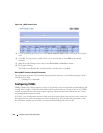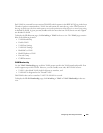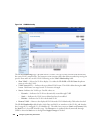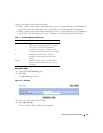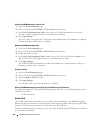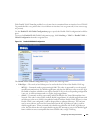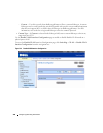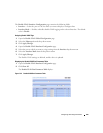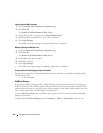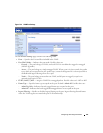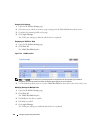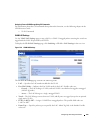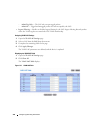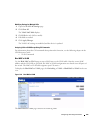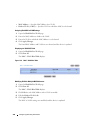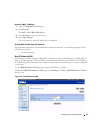330 Configuring Switching Information
Copying Double VLAN Parameters
1.
Open the
Double VLAN Interface Configuration
page.
2.
Click
Show All
.
The
Double VLAN Port Parameters Table
displays.
3.
Specify the Port you are copying from in
Copy Parameters From
.
4.
Click
Copy To
for each Interface to receive these parameters.
5.
Click
Apply Changes
.
The Double VLAN port settings are copied, and the device is updated.
Modifying Settings for Multiple Ports
1.
Open the
Double VLAN Interface Configuration
page.
2.
Click
Show All
.
The
Double VLAN Port Parameters Table
displays.
3.
Click
Edit
for each Port to modify.
4.
Edit fields as needed.
5.
Click
Apply Changes
.
The Double VLAN port settings are modified, and the device is updated.
Configuring Double VLAN Tagging Using CLI Commands
For information about the CLI commands that perform this function, see the following chapter in the
CLI Reference Guide
:
• VLAN Commands
VLAN Port Settings
In a port-based VLAN, untagged traffic is bridged through specified ports based on the receiving ports
PVID. Port-based VLANs can help optimize network traffic patterns because broadcast, multicast, and
unknown unicast packets are sent only to ports that are members of the VLAN. Packets that are received
with a VLAN tag uses that VLAN ID for the switching process.
Use the VLAN Port Settings page to identify a port as part of a VLAN, as well as to define and modify
VLAN port parameters.
To displ ay t he VLAN Port Settings page, click Switching > VLAN > Port Settings in the tree view.