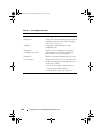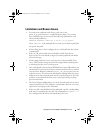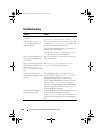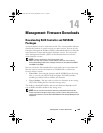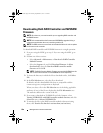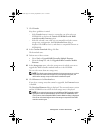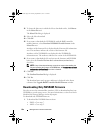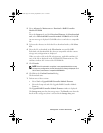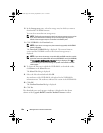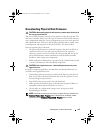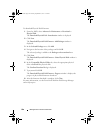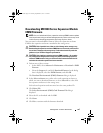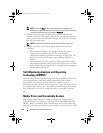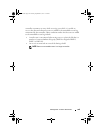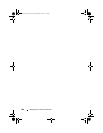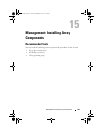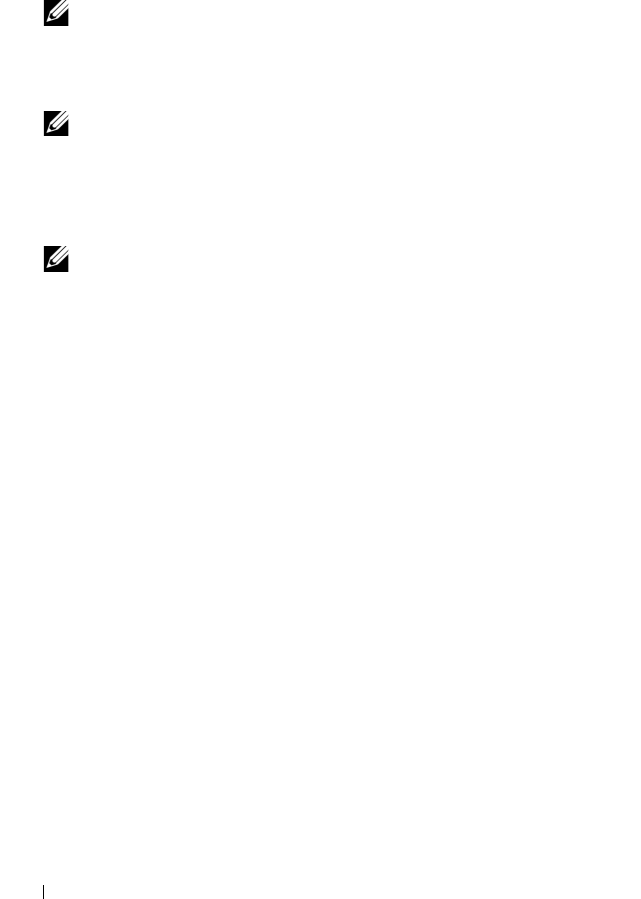
194 Management: Firmware Downloads
8
In the
Storage array
pane, select the storage array for which you want to
download the NVSRAM firmware.
You can select more than one storage array.
NOTE: The Details pane shows the details of only one storage array at a time.
If you select more than one storage array in the Storage array pane, the
details of the storage arrays are not shown in the Details pane.
9
Click
NVSRAM
in the
Download
area.
NOTE: If you select a storage array that cannot be upgraded, the NVSRAM
button is disabled.
The
Download NVSRAM
dialog is displayed. The current firmware
version and the NVSRAM version of the selected storage arrays is
displayed.
NOTE: If you select the storage arrays with different RAID controller module
types that cannot be updated with the same NVSRAM file and click NVSRAM,
the Incompatible RAID Controller Modules dialog is displayed. Click OK to
close the dialog and select the storage arrays with similar RAID controller
module types.
10
To locate the directory in which the NVSRAM file to download resides,
click
Browse
in the
Select file
area.
The
Select File
dialog is displayed.
11
Select the file to download and click
OK
.
Any attributes of the NVSRAM file is displayed in the NVSRAM file
information area. The attributes indicate the version of the NVSRAM file.
12
Click
OK
.
The
Confirm Download
dialog is displayed.
13
Click
Yes
.
The download starts and a progress indicator is displayed in the Status
column of the Upgrade RAID Controller Module Firmware window.
book.book Page 194 Tuesday, September 27, 2011 3:25 PM