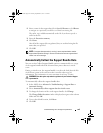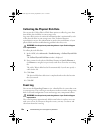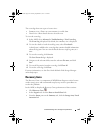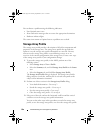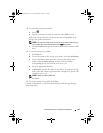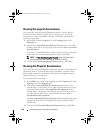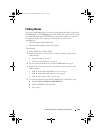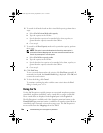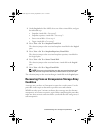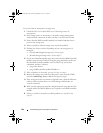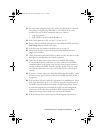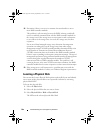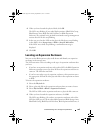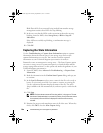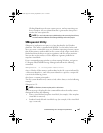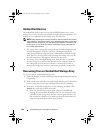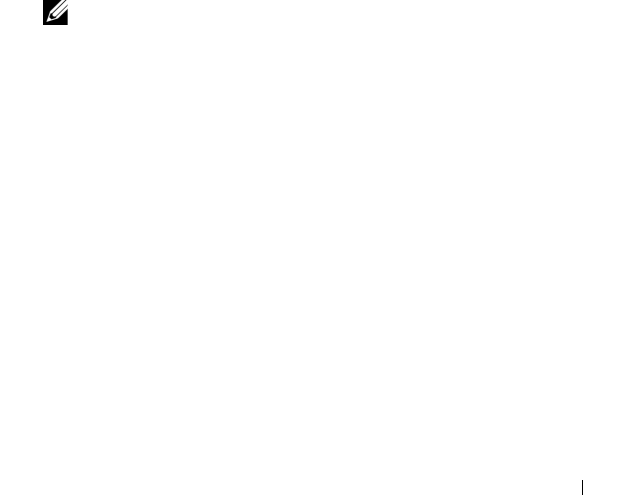
Troubleshooting: Your Storage Array Software 241
1
On the
Logical
tab of the AMW, select one of these virtual disks, and go to
the indicated step:
• Snapshot virtual disk—Go to step 2.
• Snapshot repository virtual disk—Go to step 3.
• Source virtual disk—Go to step 4.
• Target virtual disk—Go to step 5.
2
Select
View
Go To
Snapshot Virtual Disk
.
The selection jumps to the associated snapshot virtual disk in the
Logical
pane.
3
Select
View
Go To
Snapshot Repository Virtual Disk
.
The selection jumps to the associated snapshot repository virtual disk in
the Logical pane.
4
Select
View
Go To
Source Virtual Disk
.
The selection jumps to the associated source virtual disk in the
Logical
pane.
5
Select
View
Go To
Target Virtual Disk
.
NOTE: If the source virtual disk has more than one associated target virtual
disk, select the target virtual disk that you want from the list, and click OK.
The selection jumps to the associated target virtual disk in the Logical pane.
Recovering From an Unresponsive Storage Array
Condition
A storage array can have an Unresponsive status for several reasons. Use the
procedure in this topic to determine a possible cause and solution.
MDSM can take up to 5 minutes to detect that a storage array has become
unresponsive or becomes responsive again. Before completing this procedure,
make sure that you wait some time before you decide that the storage array is
still unresponsive.
book.book Page 241 Tuesday, September 27, 2011 3:25 PM