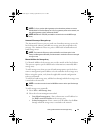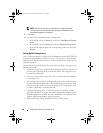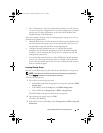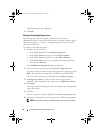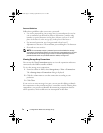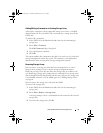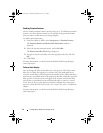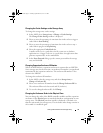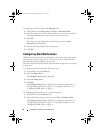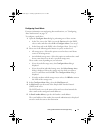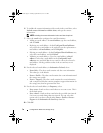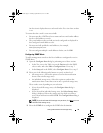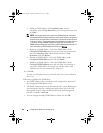Configuration: About Your Storage Array 75
Changing the Cache Settings on the Storage Array
To change the storage array cache settings:
1
In the AMW, select
Storage Array
Change
Cache Settings
.
The
Change Cache Settings
window is displayed.
2
Select or enter the percentage of unwritten data in the cache to trigger a
cache flush in
Start flushing
.
3
Select or enter the percentage of unwritten data in the cache to stop a
cache flush in progress in
Stop flushing
.
4
Select the appropriate
Cache block size
.
A smaller cache size is a good choice for file-system use or database-
application use. A larger cache size is a good choice for applications that
generate sequential I/O, such as multimedia.
5
In the
Enter Password
dialog, type the current password for the storage
array, and click
OK
.
Changing Expansion Enclosure ID Number
When an MD1200 Series expansion enclosure is connected to an MD3200
Series storage array for the first time, an enclosure ID number is assigned and
maintained by the expansion enclosure. This enclosure ID number is also
shown in the MDSM.
To change the enclosure ID numbers:
1
In the AMW, select the storage array, and select
Storage Array
Change
Enclosure ID
.
2
Select a new enclosure ID number from the
Change Enclosure ID
list.
The enclosure ID must be between 0 and 99 (inclusive).
3
To save the changed enclosure ID, click
Change
.
Changing the Enclosure Order in the Physical Pane
You can change the order of the RAID controller modules and the expansion
enclosures in the Physical pane to match the hardware configuration in your
storage array. The Physical pane that initially is displayed is a default view
that may not match your storage array. The enclosure order change remains in
effect until it is modified again.
book.book Page 75 Tuesday, September 27, 2011 3:25 PM