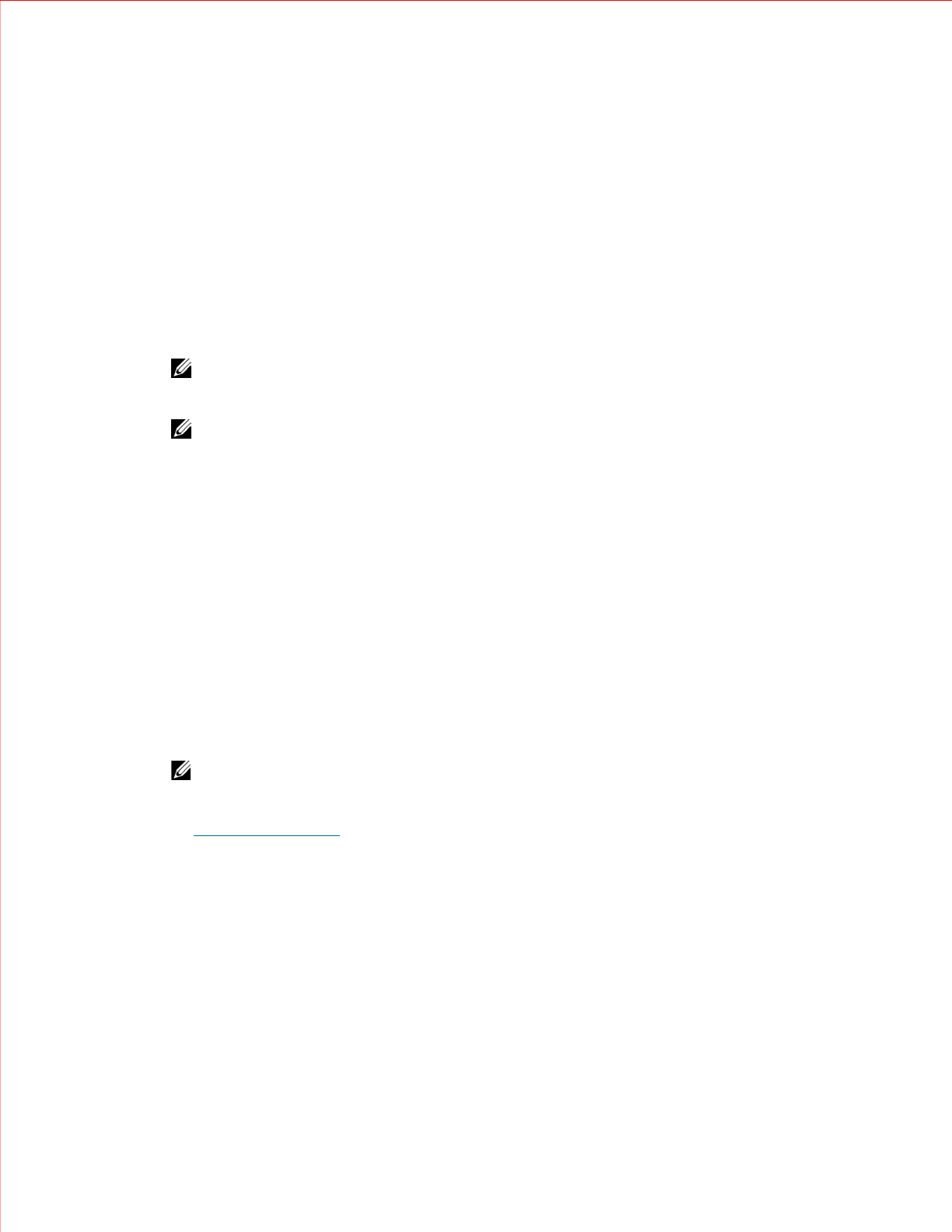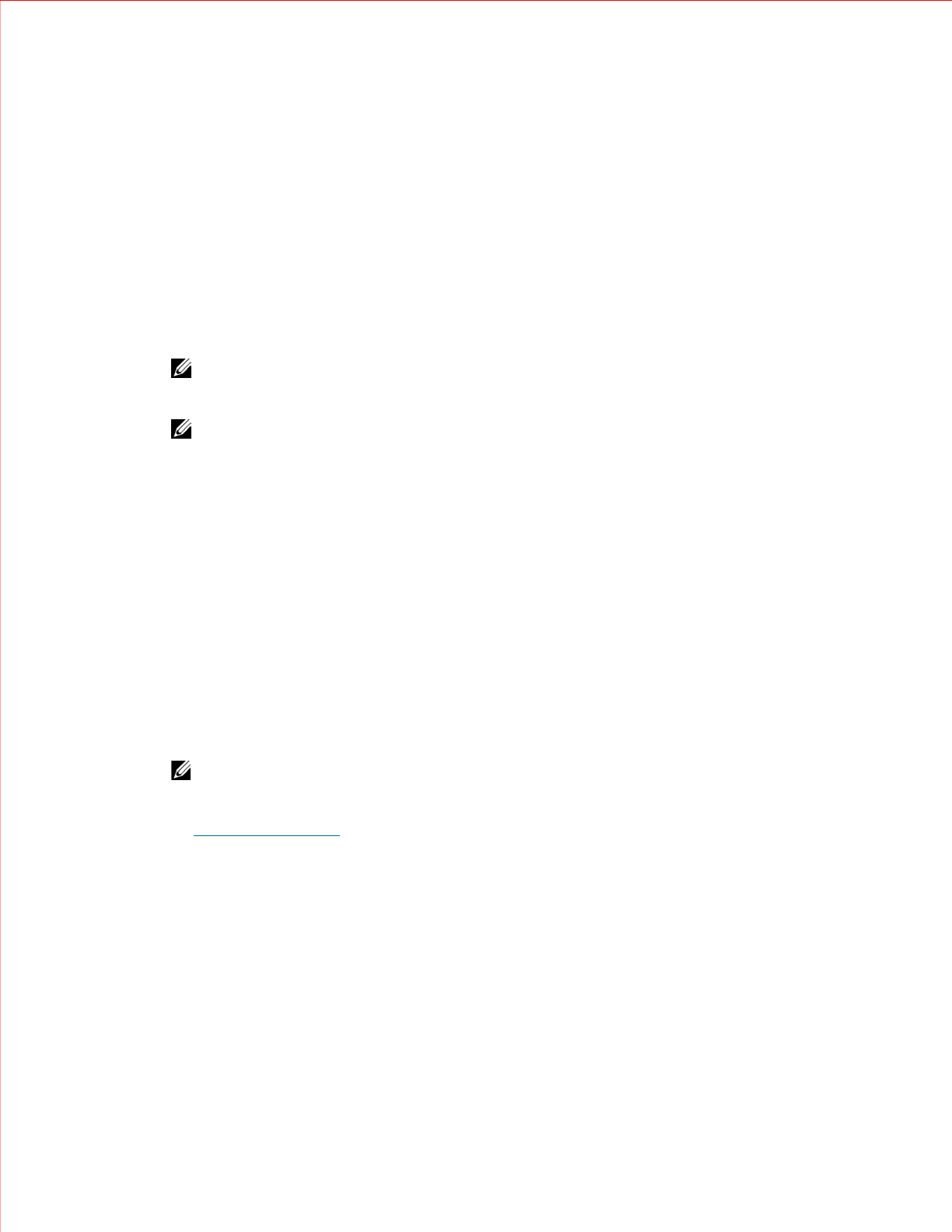
www.dell.com | support.dell.com
10
You can use the
Setup Wizard - Date & Time
screen to enable and configure NTP. You can also access the
Date
& Time
screen by selecting it from the
Setup
menu on either the operator panel or the Web client user interface.
Details on NTP settings include:
• At least one NTP server must be configured and available.
• NTP is enabled on the
Date & Time
screen. When NTP is enabled, you cannot manually configure date
and time. For more information on setting date and time manually, see "Configuring Your Library" in the
Dell PowerVault ML6000 Tape Library User’s Guide
on the
Documentation CD.
• You can enter an IP address for a primary and an alternate (optional) NTP server.
• NTP server IP addresses must be entered in dot notation (for example, 192.168.0.1). IP address text boxes
are limited to numeric characters and do not allow values exceeding 255 for dot-separated values.
• After you apply NTP settings, system clock synchronization may take several minutes.
NOTE: This operation should not be performed concurrently by multiple administrative users logged in from different
locations. You can access the appropriate screens, but you cannot apply changes while another administrative user is
performing the same operation.
NOTE: For step-by-step NTP configuration instructions, see your library's online Help. To access the online Help
system, click the Help icon at the top right of the Web client or operator panel user interface.
The paths to open the appropriate screens are as follows:
• From the Web client, select
Setup > Date & Time
.
• From the operator panel, select
Setup > Date & Time
.
Modifying Network Settings From the Web Client
After the initial configuration, administrative users can modify network settings that allow remote Web client
access to the library. You can now modify the network settings from either the operator panel or the Web client.
From the Web client, you can use the
Setup - Network
screen to configure the following networks settings:
library name, Dynamic Host Configuration Protocol (DHCP) enable/disable, IP address, subnet mask, default
gateway, and primary and secondary Domain Name System (DNS) addresses.
From the operator panel, you can use the
Network Configuration
screen to configure library name, DHCP
enable/disable, IP address, subnet mask, and default gateway. When DHCP is disabled on the
Network
Configuration
screen, you can use the operator panel
DNS Settings
screen to configure the primary and
secondary DNS server addresses.
NOTE: Modifying network settings will change network connectivity parameters, requiring remote communication
configuration changes. Your current Web client browser session might become invalid, requiring you to close your
current browser session. Access the Web client using the new network configuration settings and log in again.
See
Domain Name System
below for more information on DNS. For information on other network settings, see
"Configuring Your Library" in the
Dell PowerVault ML6000 Tape Library User’s Guide
on the
Documentation CD
.
The paths to open the appropriate screens are as follows:
• From the Web client, select
Setup
>
Network
.
• From the operator panel, select
Setup
>
Network Config
.
• From the operator panel, select
Tools
>
DNS
.
Domain Name System
Administrative users can enable DHCP to obtain an IP address automatically. If DHCP is disabled, you can
manually enter an IP address, default gateway, and subnet mask.