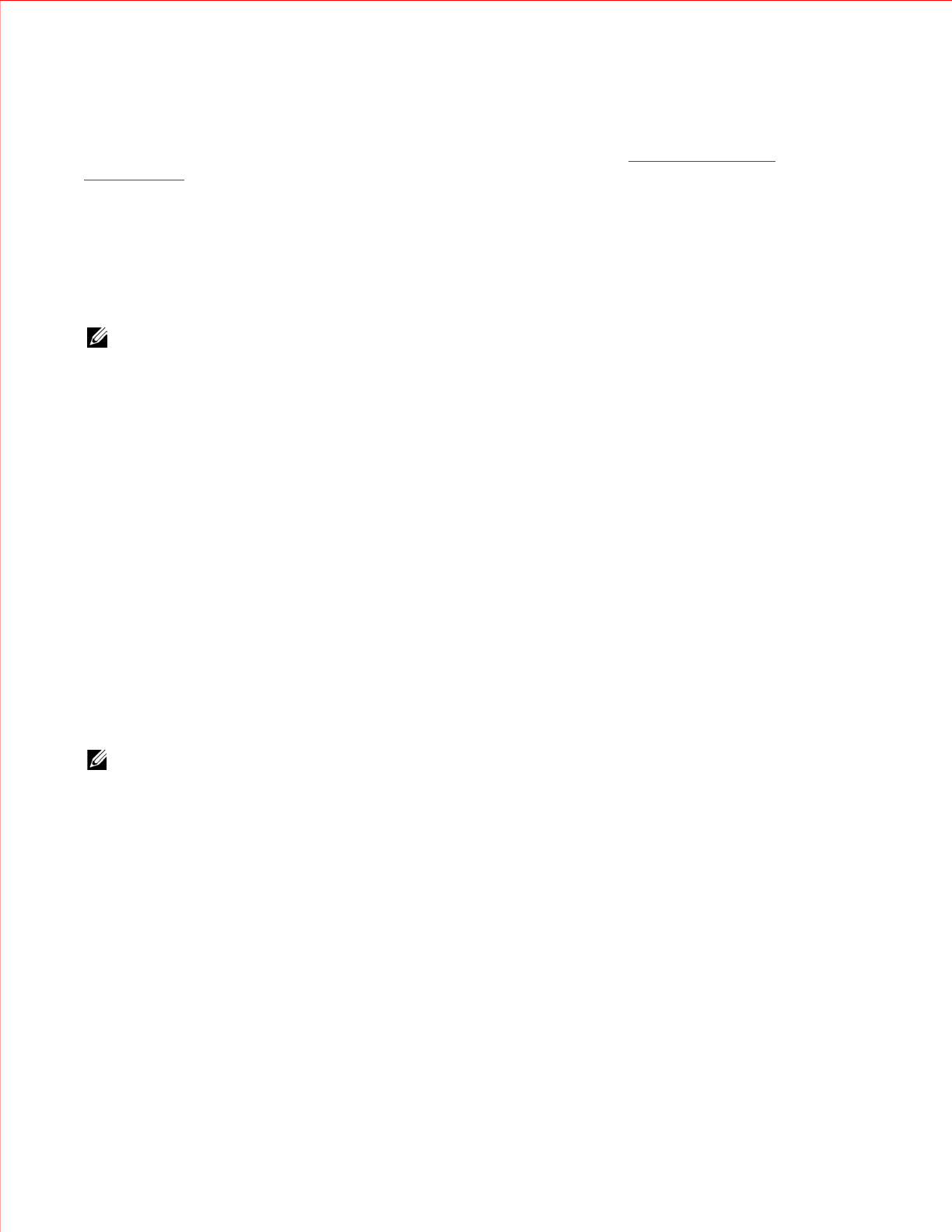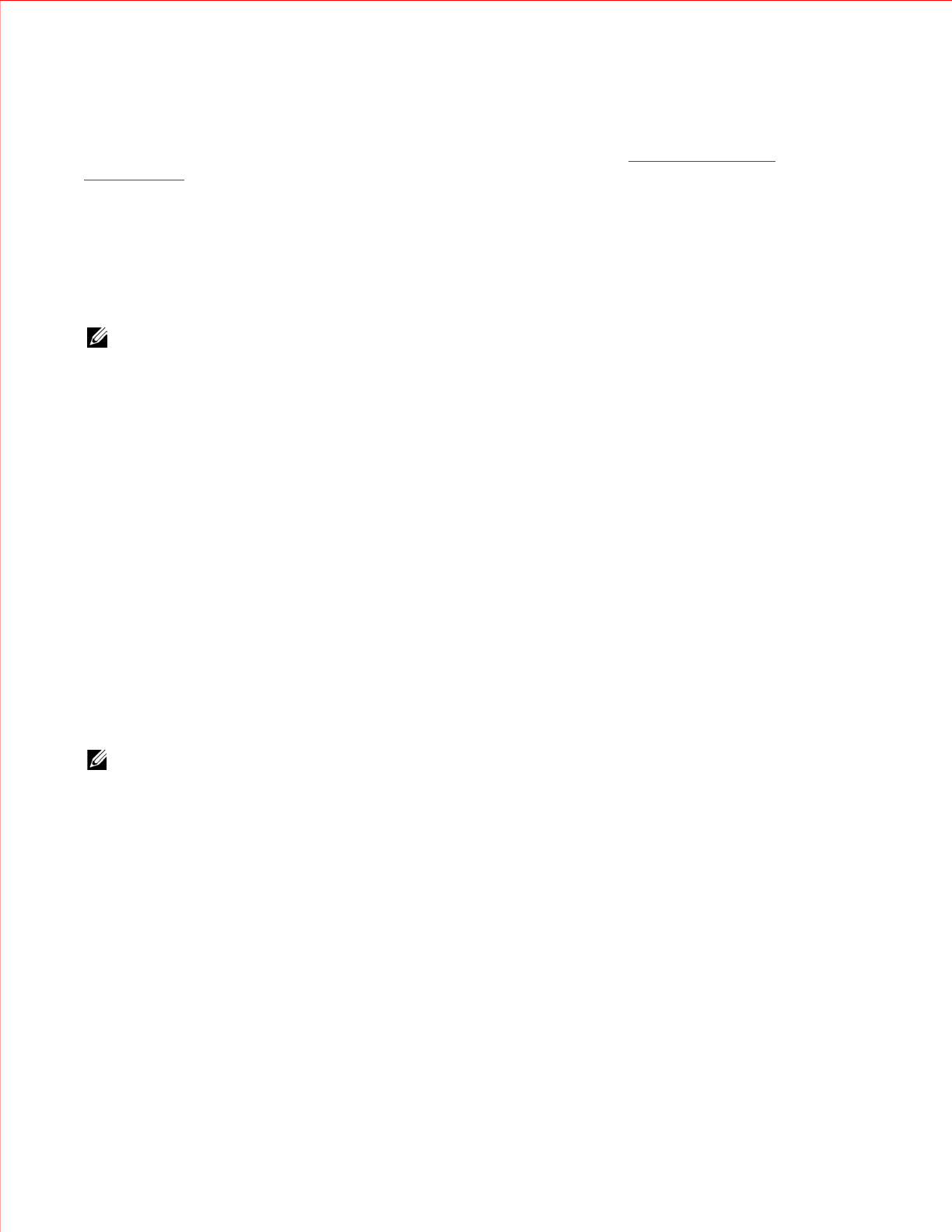
www.dell.com | support.dell.com
11
In addition, when DHCP is disabled, you can specify primary and secondary Domain Name Service (DNS)
servers. DNS is provided for LDAP server name resolution. When LDAP is enabled, the DNS servers provide IP
resolution of fully qualified LDAP domain names. For more information on LDAP, see
Lightweight Directory
Access Protocol
on page 8. For information on other network settings, see "Configuring Your Library" in the
Dell
PowerVault ML6000 Tape Library User’s Guide
on the
Documentation CD
.
Details on DNS configuration include:
• DNS settings are optional.
• DNS servers must be entered as IP addresses in dot notation, for example, 192.168.0.1.
• Text boxes are limited to numeric characters and do not allow values exceeding 255 for dot-separated
values.
NOTE: For step-by-step DNS configuration instructions, see your library's online Help. To access the online Help
system, click the Help icon at the top right of the Web client or operator panel user interface.
The paths to open the appropriate screens are as follows:
• From the Web client, select
Setup
>
Network
.
• From the operator panel, select
Tools
>
DNS
.
Testing Trap Registration
Administrative users can use the
Trap Registration
tab on the operator panel
Network Management
screen to
manually register the IP addresses and port numbers of external applications to enable them to receive SNMP
traps from the library. After registering the IP addresses, you can now perform a test to verify that the library
sends the SNMP traps to the external applications.
The
Trap Registration
tab lists existing IP addresses and the corresponding port numbers. Selecting
Test
on the
Trap Registration tab verifies that the SNMP traps are sent to all registered IP addresses. While the test is in
progress, the
Progress Window
appears. If the test is successful,
Success
appears in the
Progress Window
and the
traps were successfully sent. If the test is unsuccessful,
Failure
appears in the
Progress Window
. Follow the
instructions listed in the
Progress Window
to resolve any issues that occur during the operation.
This test verifies only that the library has sent SNMP traps to all registered IP addresses. Check the external
applications to verify that the traps were received.
For more information on the network management settings, see "Configuring Your Library" in the
Dell
PowerVault ML6000 Tape Library User’s Guide
on the
Documentation CD
.
NOTE: For step-by-step instructions on testing trap registration, see your library's online Help. To access the online
Help system, click the Help icon at the top right of the Web client or operator panel user interface.
Trap Registration
cannot be configured or tested from the Web client. The path to open the appropriate screen
is as follows:
• From the operator panel, select
Setup > Network Mgmt
.
Disabling/Enabling Manual Cartridge Assignment
Administrative users can now disable or enable manual cartridge assignment. When manual cartridge
assignment is enabled (the default setting), the
Assign IE
screen automatically appears on the operator panel
once cartridges are placed into the I/E station. The
Assign IE
screen prompts the user to assign the cartridges to
a specific partition or to the system partition. The cartridges can then be used only by the assigned partition.
When manual cartridge assignment is disabled, the
Assign IE
screen does not appear on the operator panel and
the cartridges in the I/E station are visible to all partitions, as well as the system partition, and can be used by any
partition.
You can disable manual cartridge assignment by clearing the
Manual Cartridge Assignment
check box on the
operator panel
System Settings
screen. To re-enable the feature, select the
Manual Cartridge Assignment
check
box.