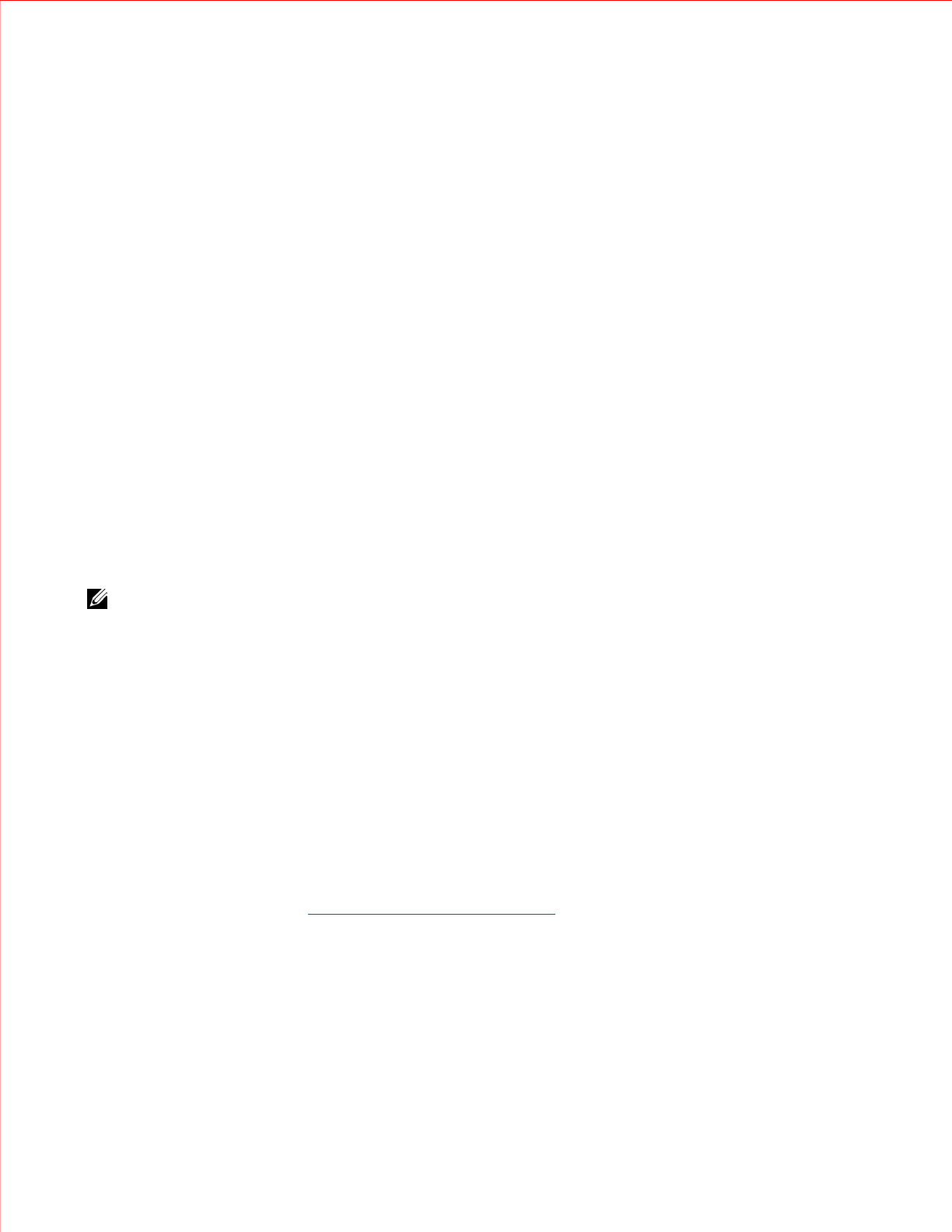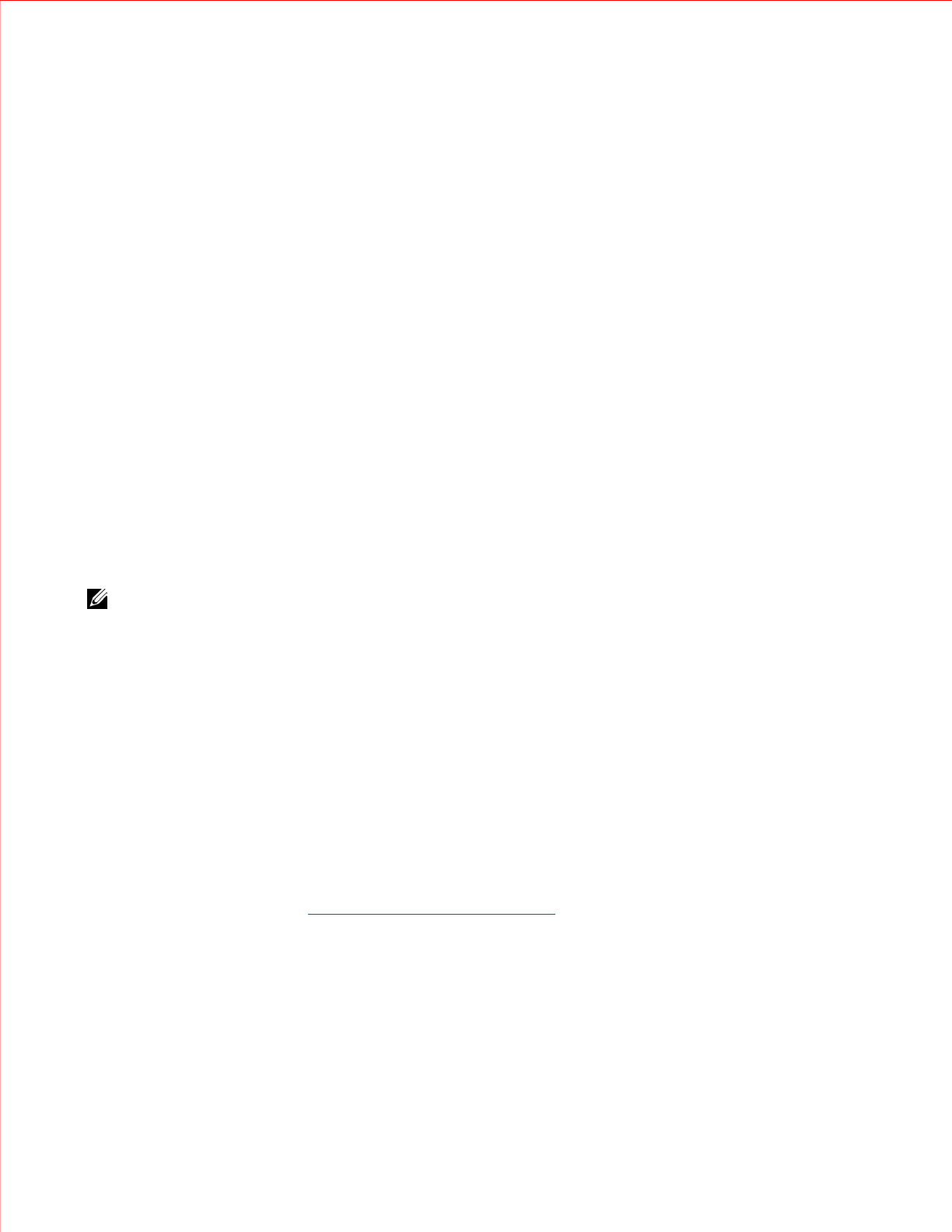
www.dell.com | support.dell.com
9
Details on configuring LDAP on the library include:
• Before configuring LDAP on the library, obtain the following LDAP parameters from your network
administrator. You need to enter these parameters on the
Setup - LDAP
screen on the Web client:
– User provider
—
the LDAP server URL, where user account information is stored.
– Group provider — the LDAP server URL, where group information is stored. If the group information
is stored in the same location as the user account information, use the user provider URL.
– Default domain — the domain that is populated on the login screen by default.
– Principle authentication — the login used to gain access to the directory service.
– Credential authentication — the password for the principal authentication login.
– Library user group — the name of the group you want to associate with the library. This group is
equivalent to the local user privilege level. Any member of this group can manage this library. For more
information on privilege levels, see "Configuring Your Library" in the
Dell PowerVault ML6000 Tape
Library User’s Guide
on the
Documentation CD
.
– Admin group — the name of the group associated with the library administrator, equivalent to the
local administrative user privilege level. Any member of this group has administrative privileges. For
more information on privilege levels, see "Configuring Your Library" in the
Dell PowerVault ML6000
Tape Library User’s Guide
on the
Documentation CD
.
• Selecting
Test LDAP
on the Web client
Setup - LDAP
screen tests current LDAP settings. While the test
is in progress, the
Progress Window
appears. If the test is successful,
Success
appears in the
Progress
Window
. If the test is unsuccessful,
Failure
appears in the
Progress Window.
Follow the instructions listed
in the
Progress Window
to resolve any issues that occur during the operation.
• After configuring or modifying LDAP settings, save the library configuration.
NOTE: For step-by-step instructions on configuring LDAP on the library, see the library's online Help. To access the
online Help system, click the Help icon at the top right of the Web client or operator panel user interface.
You can view and enable LDAP settings from either the Web client or the operator panel. However, you can only
configure LDAP settings using the Web client.
The paths to open the appropriate screens are as follows:
• From the Web client, select
Setup > User Management > LDAP
.
• From the operator panel, select
Setup > LDAP.
Logging In When LDAP is Enabled
When LDAP is enabled, the
Login
screen displays the following items in addition to the
User Name
and
Password
text boxes:
•
Use Local Authentication
- Users can select this option to log in using a local user name and password.
•
Use LDAP Authentication
- Users can select this option to select or enter a domain and log in using a
directory service user name and password.
For more information on LDAP, see
Lightweight Directory Access Protocol
on page 8. For more information on
logging into the library, see "Running the Library" in the
Dell PowerVault ML6000 Tape Library User’s Guide
on
the
Documentation CD
.
Network Time Protocol
The library now supports the Network Time Protocol (NTP). NTP allows you to synchronize the library date and
time with other components in your IT infrastructure. Administrative users can now either modify the date and
time zone settings manually or configure NTP.
If NTP is enabled, the time zone and IP addresses of at least one NTP server must be configured. Contact your
network administrator for NTP server IP address information.