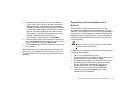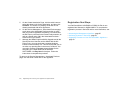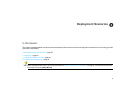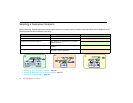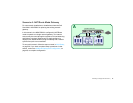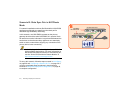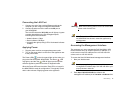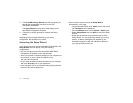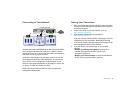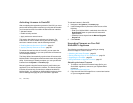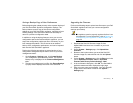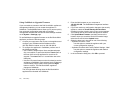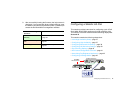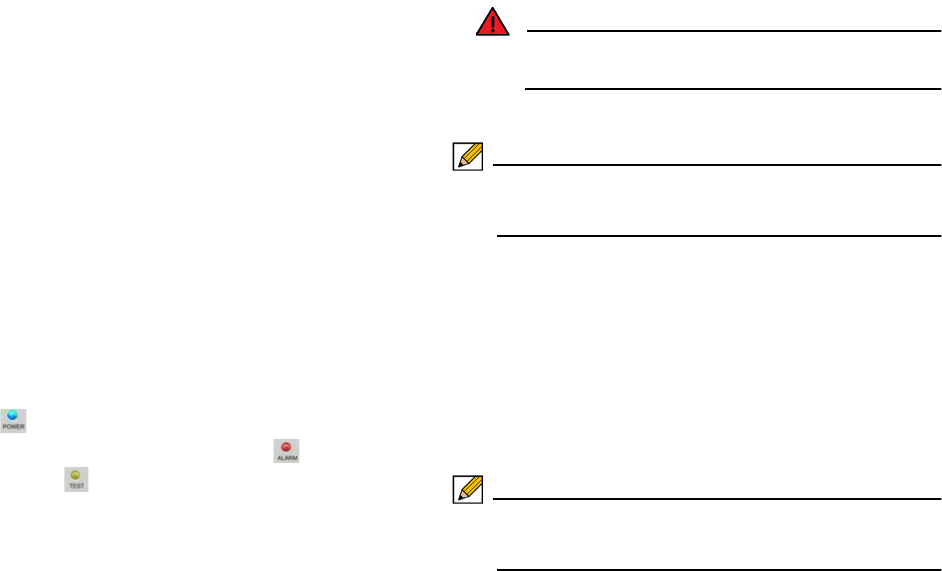
Initial Setup | 30
Connecting the LAN Port
1. Connect one end of the provided Ethernet cable to the
computer you are using to manage the NSA E6500.
2. Connect the other end of the cable to the X0 port on
your NSA E6500.
The Link LED above the X0 (LAN) port will light up in green
or amber depending on the link throughput speed,
indicating an active connection:
• Amber indicates 1 Gbps
• Green indicates 100 Mbps
• Unlit while the right (activity) LED is illuminated indicates
10 Mbps
Applying Power
1. Plug the power cord into an appropriate power outlet.
2. Turn on the power switch on the rear of the appliance next
to the power cords.
The Power LEDs on the front panel light up blue when you
plug in the Dell SonicWALL NSA E6500. The Alarm LED
may light up and the Test LED will light up and may blink
while the appliance performs a series of diagnostic tests.
When the Power LEDs are lit and the Test LED is no longer lit,
the NSA E6500 is ready for configuration. This typically occurs
within a few minutes of applying power to the appliance.
Warning: When disconnecting power, be sure to remove both
power cords from the unit.
Note: If the Test or Alarm LEDs remain lit after
the NSA E6500 has booted, restart the appliance by
cycling power.
Accessing the Management Interface
The computer you use to manage the Dell SonicWALL NSA
E6500 must be set up to accept a dynamic IP address, or it
must have an unused IP address on the 192.168.168.x/24
subnet, such as 192.168.168.20.
To access the SonicOS Web-based management interface:
1. Start your Web browser.
Note: Disable pop-up blocking software or add the
management IP address http://192.168.168.168 to your
pop-up blocker’s allow list.
2. Enter http://192.168.168.168 (the default LAN
management IP address) in the Location or Address field.