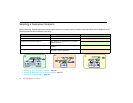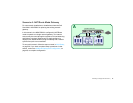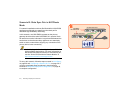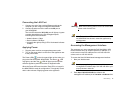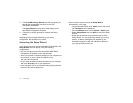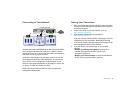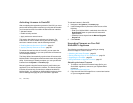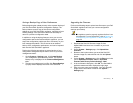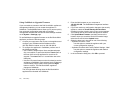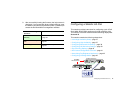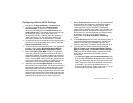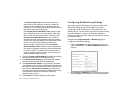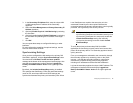33 | Initial Setup
Activating Licenses in SonicOS
After completing the registration process in SonicOS, you must
perform the following tasks to activate your licenses and enable
your licensed services from within the SonicOS user interface:
• Activate licenses
• Enable security services
• Apply services to network zones
This section describes how to activate your licenses. For
instructions on how to enable security services and apply
services to network zones, see the following sections:
• Enabling Security Services in SonicOS - page 51
• Applying Security Services to Zones - page 52
To activate licensed services in SonicOS, you can enter the
license keyset manually, or you can synchronize all licenses at
once with MySonicWALL.
The Setup Wizard automatically synchronizes all licenses with
MySonicWALL if the appliance has Internet access during initial
setup. If initial setup is already complete, you can synchronize
licenses from the System > Licenses page.
Manual upgrade using the license keyset is useful when your
appliance is not connected to the Internet. The license keyset
includes all license keys for services or software enabled on
MySonicWALL. It is available on MySonicWALL at the top of the
Service Management page for your SonicWALL appliance.
To activate licenses in SonicOS:
1. Navigate to the System > Licenses page.
2. Under Manage Security Services Online do one of the
following:
• Enter your MySonicWALL credentials, then click the
Synchronize button to synchronize licenses with
MySonicWALL.
• Paste the license keyset into the Manual Upgrade
Keyset field.
3. Click Submit.
Upgrading Firmware on Your Dell
SonicWALL Appliance
The following procedures are for upgrading an existing
SonicOS image to a newer version:
• Obtaining the Latest Firmware - page 33
• Saving a Backup Copy of Your Preferences - page 34
• Upgrading the Firmware - page 34
• Using SafeMode to Upgrade Firmware - page 35
Obtaining the Latest Firmware
1. To obtain a new SonicOS firmware image file for your
SonicWALL appliance, connect to your MySonicWALL
account at
http://www.mysonicwall.com.
2. Copy the new SonicOS image file to a convenient location
on your management station.