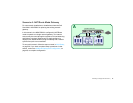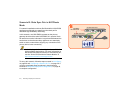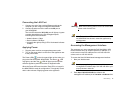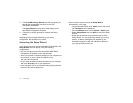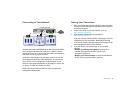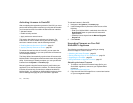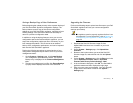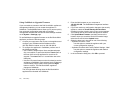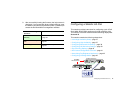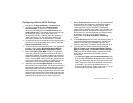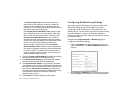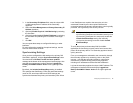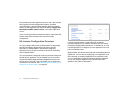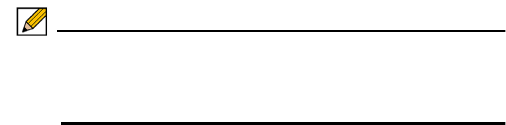
Initial Setup | 34
Saving a Backup Copy of Your Preferences
Before beginning the update process, make a system backup of
your Dell SonicWALL appliance configuration settings. The
backup feature saves a copy of the current configuration
settings on your Dell SonicWALL appliance, protecting all your
existing settings in the event that it becomes necessary to
return to a previous configuration state.
In addition to using the backup feature to save your current
configuration state to the Dell SonicWALL appliance, you can
export the configuration preferences file to a directory on your
local management station. This file serves as an external
backup of the configuration preferences, and can be imported
back into the Dell SonicWALL appliance.
Perform the following procedures to save a backup of your
configuration settings and export them to a file on your local
management station:
1. On the System > Settings page, click Create Backup.
Your configuration preferences are saved. The System
Backup entry is displayed in the Firmware Management
table.
2. To export your settings to a local file, click Export Settings.
A popup window displays the name of the saved file.
Upgrading the Firmware
Perform the following steps to upload new firmware to your Dell
SonicWALL appliance and use your current configuration
settings upon startup.
Note: The appliance must be properly registered before it can
be upgraded. For more information, refer to Registering
and Licensing Your Appliance on MySonicWALL, on
page 20.
1. Download the SonicOS firmware image file from
MySonicWALL and save it to a location on your local
computer.
2. On the System > Settings page, click Upload New
Firmware.
3. Browse to the location where you saved the SonicOS
firmware image file, select the file and click the Upload
button.
4. On the System > Settings page, click the Boot icon in the
row for Uploaded Firmware - New! or Uploaded
Firmware with Factory Default Settings - New!.
5. In the confirmation dialog box, click OK. The SonicWALL
appliance restarts and then displays the login page.
6. Enter your user name and password. Your new SonicOS
image version information is listed on the System >
Settings page.