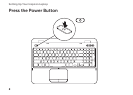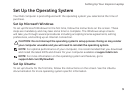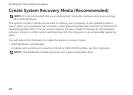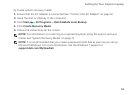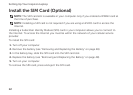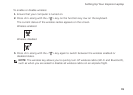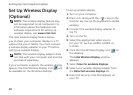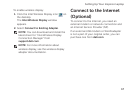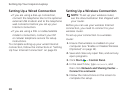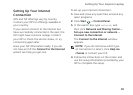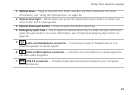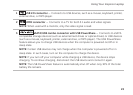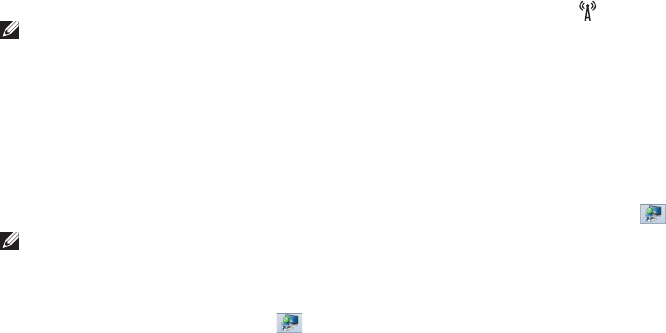
16
Setting Up Your Inspiron Laptop
Set Up Wireless Display
(Optional)
NOTE: The wireless display feature may
not be supported on all computers. For
information about the hardware and
software requirements for setting up
wireless display, see www.intel.com.
The Intel wireless display feature allows
you to share your computer display to a TV
without the use of cables. You must connect
a wireless display adapter to your TV before
setting up wireless display.
NOTE: The wireless display adapter does
not ship with your computer and must be
purchased separately.
If your computer supports the wireless display
feature, the Intel Wireless Display icon
will
be available on the Windows desktop.
To set up wireless display:
1. Turn on your computer.
2. Press <Fn> along with the <
> key on the
function key row on the keyboard to enable
wireless.
3. Connect the wireless display adapter to
theTV.
4. Turn on the TV.
5. Select the appropriate video source
for your TV, such as HDMI1, HDMI2, or
S-Video.
6. Click the Intel Wireless Display icon
on
the desktop.
The Intel Wireless Display window
appears.
7. Select Scan for available displays.
8. Select your wireless display adapter from
the Detected wireless displays list.
9. Enter the security code that appears on
yourTV.