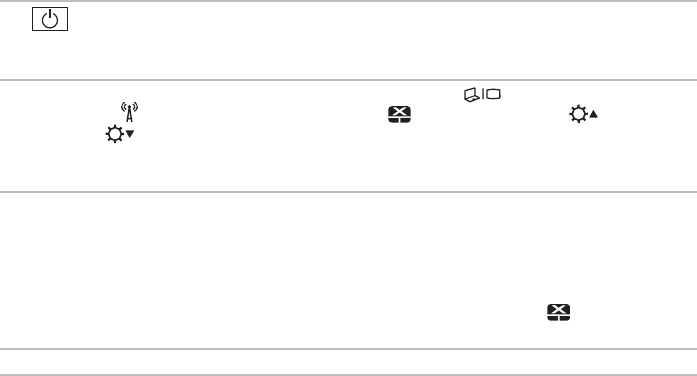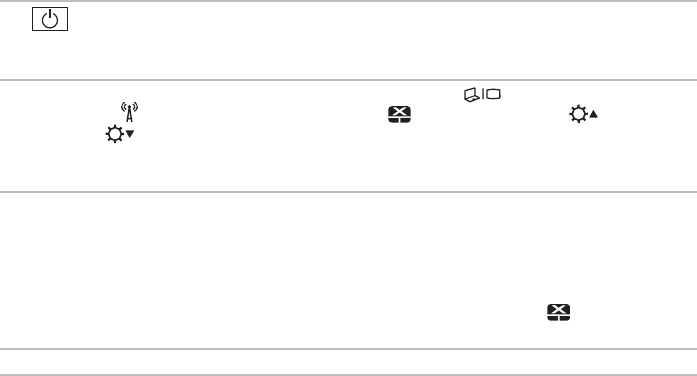
33
Using Your Inspiron Laptop
1
Power button and light — Press to turn on or off your computer. The light on the
button indicates the power states. For more information on the power button light, see
“Status Lights and Indicators” on page30.
2 Function key row — The dual display enable or disable key
, wireless enable or
disable key , touch pad enable or disable key , brightness increase and
decrease keys, and the multimedia keys are located in this row.
For more information on the multimedia keys, see “Multimedia Control Keys” on
page38.
3 Touch pad — Provides the functionality of a mouse to move the cursor, drag or move
selected items, and left-click by tapping the surface.
The touch pad supports the Scroll, Flick, and Zoom features. To change the touch pad
settings, double-click the Dell Touch pad icon in the notification area of your desktop. For
more information, see “Touch Pad Gestures” on page36.
NOTE: To enable or disable the touch pad, press <Fn> along with the <
> key on the
function key row on the keyboard.
4 Touch pad buttons — Provide left-click and right-click functions like those on a mouse.