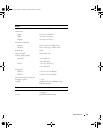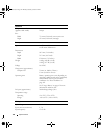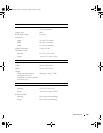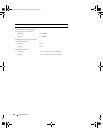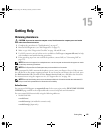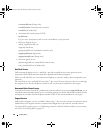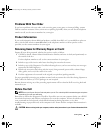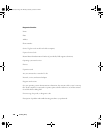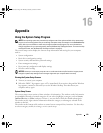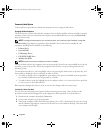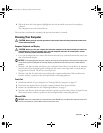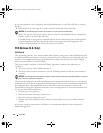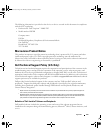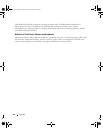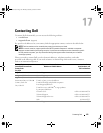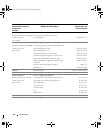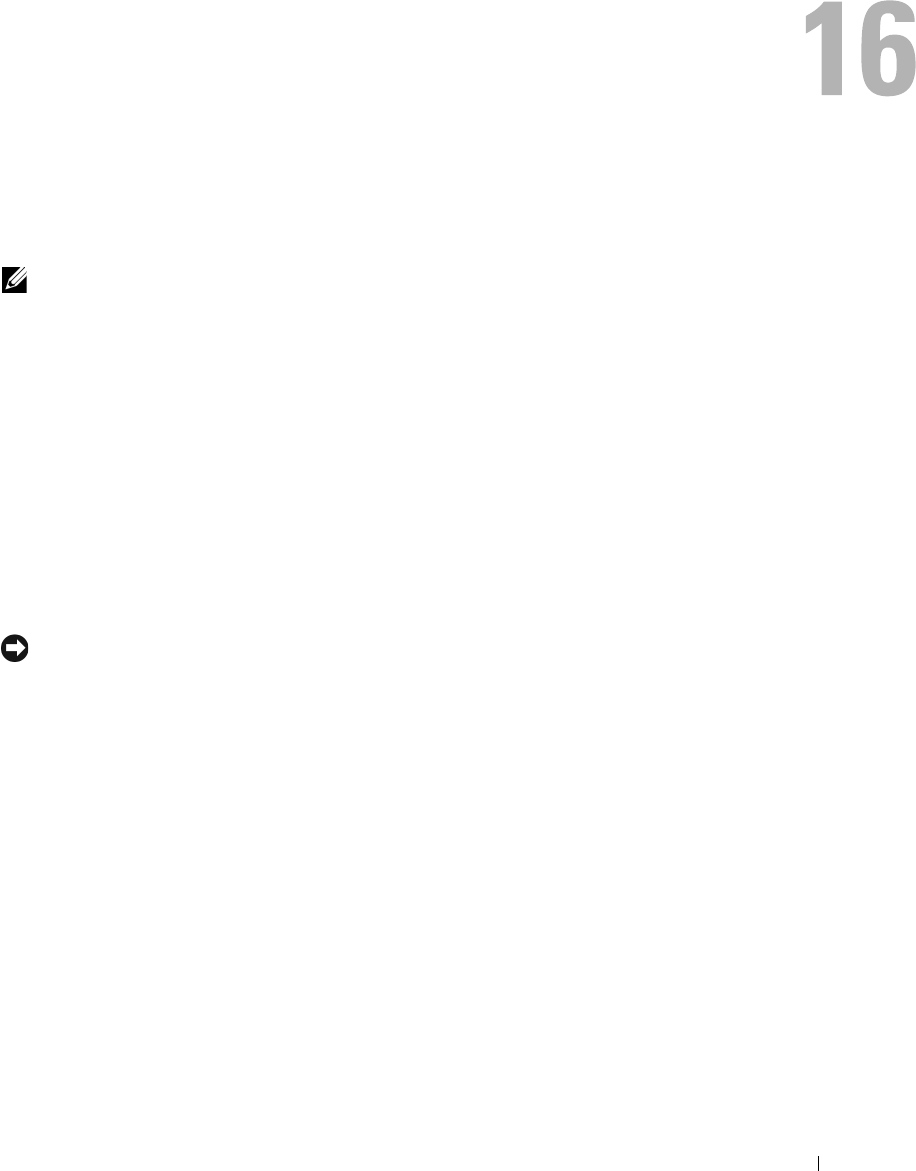
Appendix 149
Appendix
Using the System Setup Program
NOTE: Your operating system may automatically configure most of the options available in the system setup
program, thus overriding options that you set through the system setup. (An exception is the External Hot Key
option, which you can disable or enable only through the system setup program.) For more information on
configuring features for your operating system, see the Windows Help and Support Center. To access the Help
and Support Center, see "Windows Help and Support Center" on page 13.
The system setup screens display the current setup information and settings for your computer,
such as:
• System configuration
• Basic device-configuration settings
• System security and hard-drive password settings
• Power management settings
• Boot (start-up) configuration and display settings
• Wireless control settings
NOTICE: Unless you are an expert computer user or are directed to do so by Dell technical support, do not
change the system setup settings. Certain changes might make your computer work incorrectly.
Viewing the System Setup Screens
1
Turn on (or restart) your computer.
2
When the DELL™ logo appears, press <F2> immediately. If you wait too long and the Windows
logo appears, continue to wait until you see the Windows desktop. Then shut down your
computer and try again.
System Setup Screen
The system setup screen consists of three windows of information. The window on the left contains
an expandable hierarchy of control categories. If you select (highlight) a category (such as System,
Onboard Devices, or Video) and press <Enter>, you can show or hide the related subcategories.
The window on the right contains information about the category or subcategory selected in the
window on the left.
The window at the bottom tells you how to control system setup with key functions. Use these keys
to select a category, modify its settings, or exit system setup.
PD598a01.book Page 149 Monday, February 6, 2006 2:24 PM