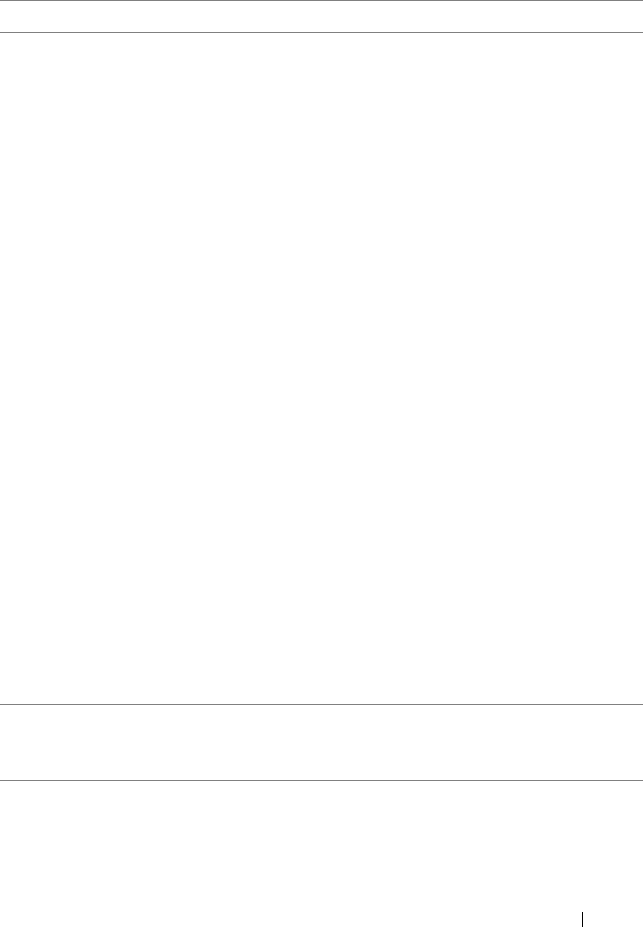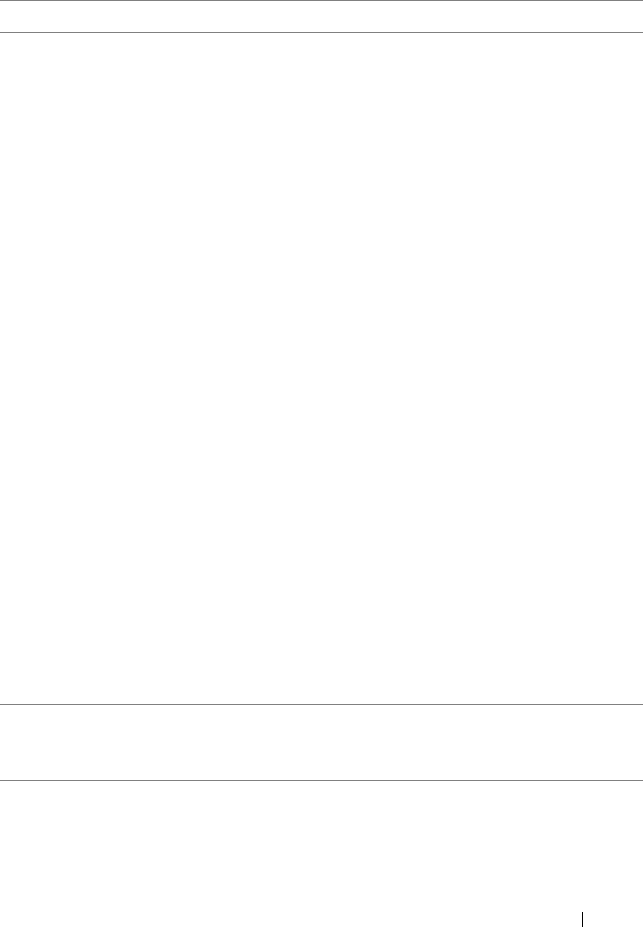
Installing the Drivers
39
Table 5-2. Pre-Installation Procedures For The Controller Drivers
Procedure Steps
1
Confirm or change
configuration settings
at the
Dell PowerEdge
System
window
a
Boot the system. When the
Dell Power-On Self-Test
(POST)
screen appears, press <F2>.
b
Wait until the
Dell PowerEdge System
window
appears. Perform the following, depending on the
controller:
•
For a PERC S100 adapter
: Scroll to
SATA
Settings
.
Press <Enter>. At the sub-screen,
confirm that the
SATA Controller
is set to a RAID
mode.
NOTE:
If necessary, use the space bar to change the
setting.
•
For a PERC S300 adapter
: Scroll to
SATA
Settings
. Press <Enter>. At the sub-screen, set
SATA Controller
to either
ATA
Mode
or
AHCI
.
NOTE:
If necessary, use the space bar to change the
setting.
c
Press <Esc> to exit.
d
Press <Esc>
again
.
The following occurs:
• If no change was made at step b, the boot sequence
continues.
• If a change was made at
step b
, a dialog box appears.
Select
Save Changes and Exit
. Press <Enter>.
The boot sequence continues.
NOTE:
If you decide to change from a PERC S100 adapter to
a PERC S300 adapter, make sure that you also change the
setting at SATA SettingsSATA Controller
from a RAID mode to ATA Mode. See step b.
2
Install the PERC S300
adapter (as required)
See "Install the PERC S300" in the Hardware Installation
Guide, located on the Dell Support website at
support.dell.com/manuals.
3
Initialize physical disks
(as required)
See "Initializing Physical Disks" on page 50.
A5_bk0.book Page 39 Thursday, February 10, 2011 8:34 PM