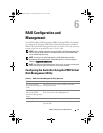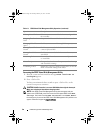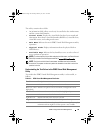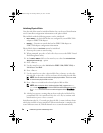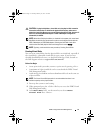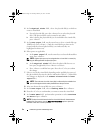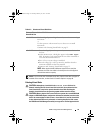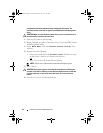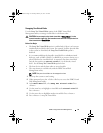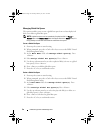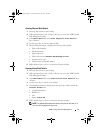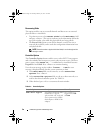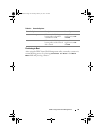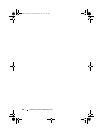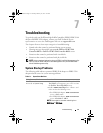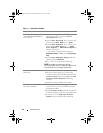RAID Configuration and Management
55
Swapping Two Virtual Disks
Use the Swap Two Virtual Disks option of the
PERC Virtual Disk
Management utility to arrange
virtual disks in a different order.
CAUTION:
Do not swap the first-listed virtual disk at Virtual Disks if it is the
system’s bootable virtual disk. The bootable virtual disk must always be the first-
listed virtual disk at Virtual Disks.
Before You Begin
•The
Swap Two Virtual Disks
option is enabled only if there is at least one
initialized physical disk in the system. For example, if all the physical disks
in the system are Non-Raid, the
Swap Two Virtual Disks
option is
disabled.
• It is recommended that the bootable virtual disk be a redundant virtual
disk-type, such as RAID 1, RAID 5, or RAID 10, to preserve data in case a
physical disk in the virtual disk fails. As required, swap that virtual disk
into the first position at
Virtual Disks
, if it is not already virtual
disk 1. See the
Swap Two Virtual Disks
option below.
• The boot device and the boot order are user-selectable.
• The swap feature is available only with the PERC Virtual Disk
Management
utility
.
NOTE:
Only two virtual disks can be swapped at a time.
1
Power-up the system to start booting.
2
When prompted, press the
<Ctrl><R>
keys to access the PERC Virtual
Disk Management
utility.
3
At the
Main Menu
field, select
Swap Two Virtual Disks
.
Press
<Enter>.
4
Use the arrow keys to highlight a virtual disk at the
Virtual Disk
field.
Press <Insert>.
5
Use the arrow keys to highlight another virtual disk. Press <Insert>.
6
Press <Enter> to swap the virtual disks.
A5_bk0.book Page 55 Thursday, February 10, 2011 8:34 PM