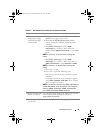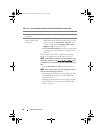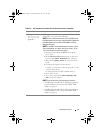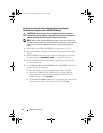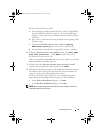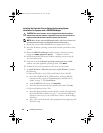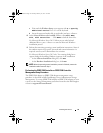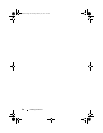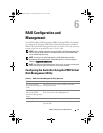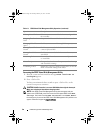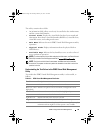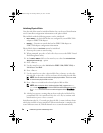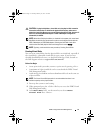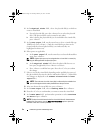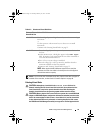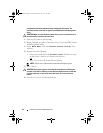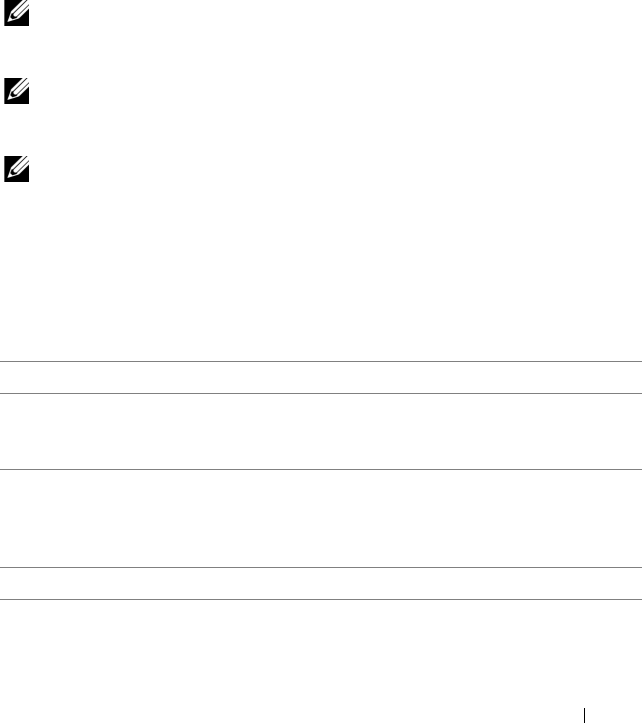
RAID Configuration and Management
47
6
RAID Configuration and
Management
The Dell PowerEdge RAID Controller (PERC) S100 and PERC S100 adapter
are configured by using the PERC S100 Virtual Disk Management utility or
PERC S300 Virtual Disk Management utility. The utility is accessed at system
startup, when you are prompted to press <Ctrl><R>.
NOTE:
Unless mentioned otherwise, the term PERC Virtual Disk Management utility
refers to both the PERC S100 Virtual Disk Management utility and the PERC S300
Virtual Disk Management utility.
NOTE:
To configure the PERC S100 adapter or PERC S300 adapter with Dell
OpenManage Server Administrator Storage Management, see the Dell Support
Website at support.dell.com/manuals.
NOTE:
The PERC Virtual Disk Management utility can be accessed and configured
without the operating system and controller drivers being installed.
Configuring the Controller: Using the PERC Virtual
Disk Management Utility
Table 6-1. PERC Virtual Disk Management Utility Operations
Operation Description
Accessing the PERC
Virtual Disk Management
Utility
Describes how to log onto the PERC Virtual Disk
Management utility.
Understanding the Text
Colors in the PERC
Virtual Disk Management
Utility
Describes the status of the physical disks and virtual
disks, based on the color-highlighted text.
Initializing Physical Disks Describes how to initialize a physical disk for data storage.
Creating Virtual Disks Describes how to create a virtual disk from the connected
physical disks.
A5_bk0.book Page 47 Thursday, February 10, 2011 8:34 PM