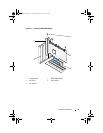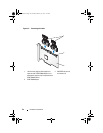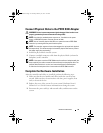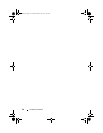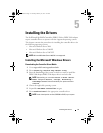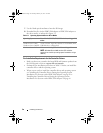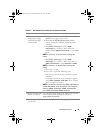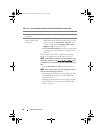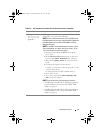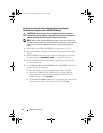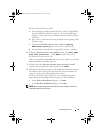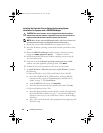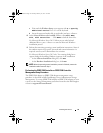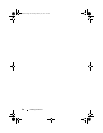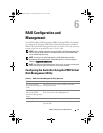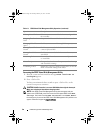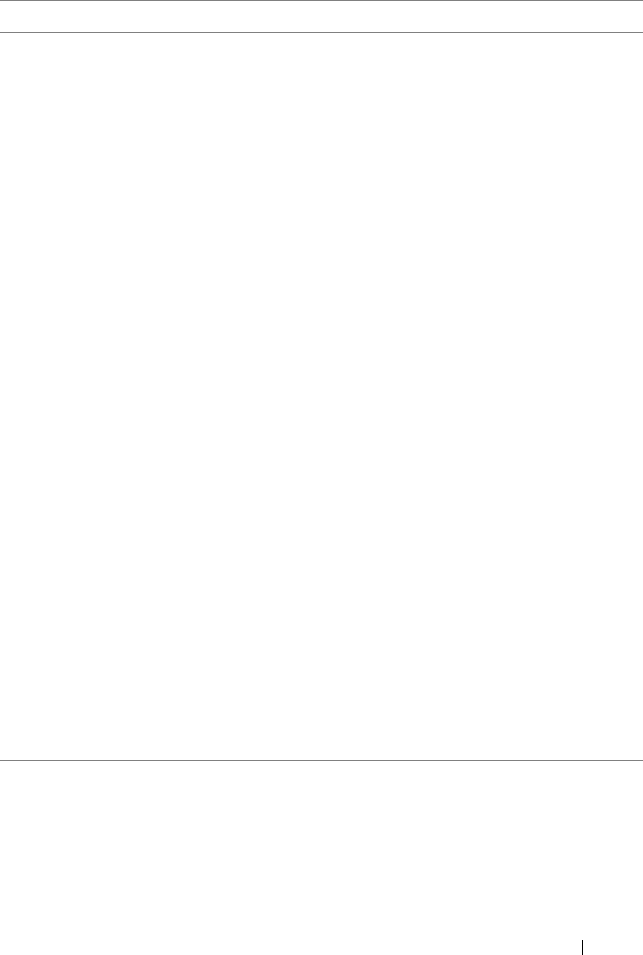
Installing the Drivers
41
6
Change the
Boot
Priority List
for Devices
(if
applicable)
To change the order of the devices (CD-ROM, optical
DVD, and so on), perform the following:
NOTE:
Unless mentioned otherwise, the term PERC Virtual
Disk Management utility refers to both the PERC S100 Virtual
Disk Management utility and the PERC S300 Virtual Disk
Management utility.
NOTE:
If the PERC Virtual Disk Management utility is open,
select Continue to Boot, then press <Enter>. Press
<Ctrl><Alt><Delete> to reboot the system.
a
Boot the system. When the
POST
screen appears,
press <F2>.
b
At the
Dell PowerEdge System
screen, use the arrow
keys to scroll to
Boot Sequence
. Press <Enter>.
c
Make sure that
Hard drive C:
is
the first device
listed.
d
To change the sequence of other devices:
•Use the <+> key to move devices up, or the <-> key
to move devices down.
•Use the space bar to enable or disable a device.
e
Press <Esc> to exit.
f
Press <Esc> again. Select
Save Changes and
Exit
and press <Enter>.
NOTE:
Continue with one of the following procedures:
• "Installing the Controller Drivers During the Operating
System Installation: For Systems with a PERC S100
Adapter" on page 42
• "Installing the Controller Drivers During the Operating
System Installation: For Systems with a PERC S300
Adapter" on page 44
Table 5-2. Pre-Installation Procedures For The Controller Drivers
(continued)
Procedure Steps
A5_bk0.book Page 41 Thursday, February 10, 2011 8:34 PM