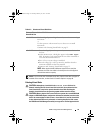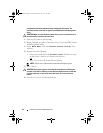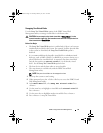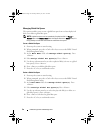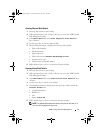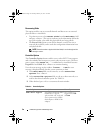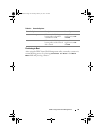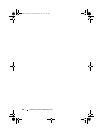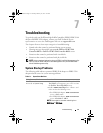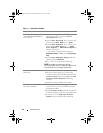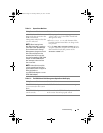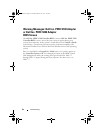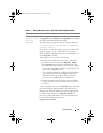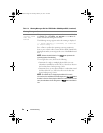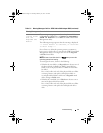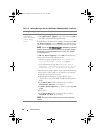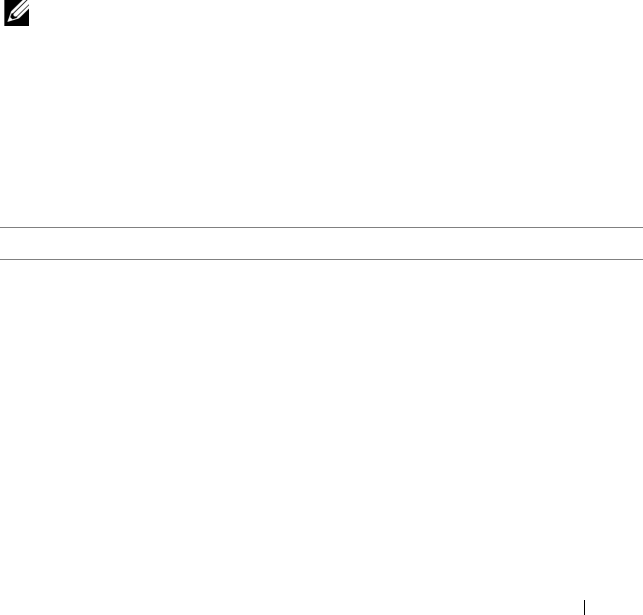
Troubleshooting
61
7
Troubleshooting
To get help with your Dell PowerEdge RAID Controller (PERC) PERC S100
adapter and PERC S300 adapter, contact your Dell Technical Service
representative or access the Dell Support Web site at support.dell.com.
The chapter discusses four major categories of troubleshooting:
• Normal tasks that cannot be performed during system startup.
• Warning messages that might appea
r at the Dell Inc. PERC S100
Controller BIOS
or
Dell Inc. PERC S300 Controller BIOS
screen.
• Functions that cannot be performed with virtual disks.
• Functions that cannot be performed with physical disks.
NOTE:
Unless mentioned otherwise, the term PERC Virtual Disk Management utility
refers to both the PERC S100 Virtual Disk Management utility and the PERC S300
Virtual Disk Management utility.
System Startup Problems
The following table indicates potential PERC S100 adapter or PERC S300
adapter-related causes for system startup problems.
Table 7-1. System Does Not Boot
Likely Causes to Check Corrective Actions
Controller mode is set
incorrectly at System Setup
1
At system startup, when the
Dell Power-On Self-
Test (POST)
screen appears, press <F2> to enter
the
Dell Inc. PowerEdge BIOS
screen.
2
Scroll to
SATA Settings
. Press <Enter> and
make sure that the following is true:
• For a PERC S100 adapter:
SATA Controller
is set to a RAID mode.
• For a PERC S300 adapter:
SATA Controller
is set to
ATA
Mode
or
AHCI
.
NOTE:
Data might be lost when switching from
RAID Mode to ATA Mode.
A5_bk0.book Page 61 Thursday, February 10, 2011 8:34 PM