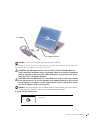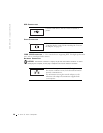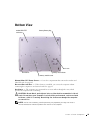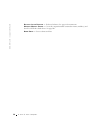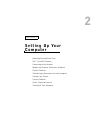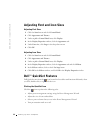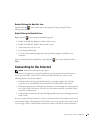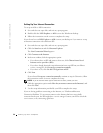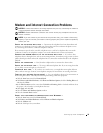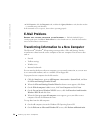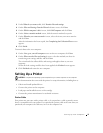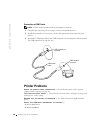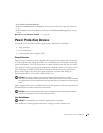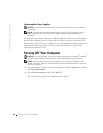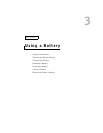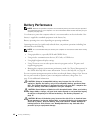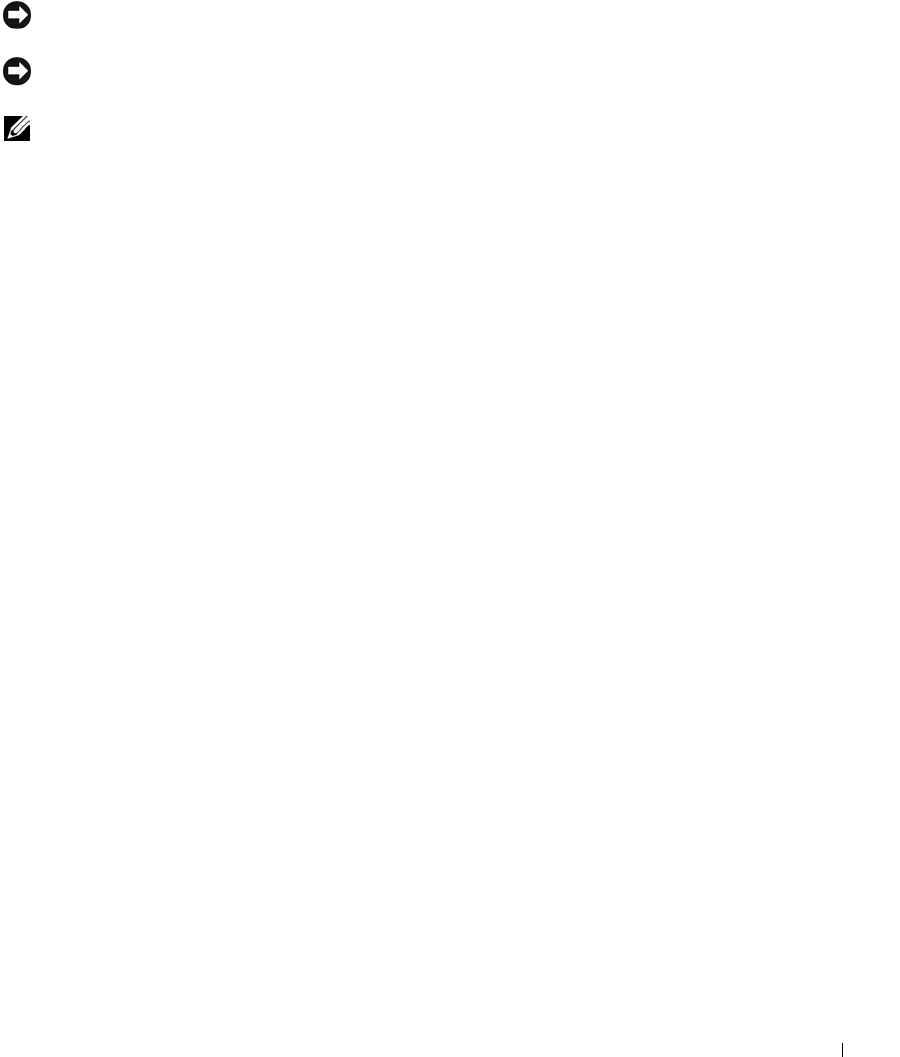
Setting Up Your Computer 35
Modem and Internet Connection Problems
NOTICE: Connect the modem to an analog telephone wall jack only. Connecting the modem to
a digital telephone network damages the modem.
NOTICE: Modem and network connectors look similar. Do not plug a telephone line into the
network connector.
NOTE: If you can connect to your Internet service provider (ISP), your modem is functioning
properly. If you are sure that your modem is working properly and you still experience problems,
contact your ISP.
C
HECK THE TELEPHONE WALL JACK — Disconnect the telephone line from the modem and
connect it to a telephone. Listen for a dial tone. Ensure that you have touchtone telephone service.
Try connecting the modem to a different telephone wall jack.
Slow connection speeds can be caused by telephone noise as well as by telephone line or network
conditions. Contact your telephone company or network administrator for more information.
C
ONNECT THE MODEM DIRECTLY TO THE TELEPHONE WALL JACK — If you have other
telephone devices sharing the line, such as an answering machine, fax machine, surge protector, or line
splitter, then bypass them and use the telephone line to connect the modem directly to the telephone
wall jack.
C
HECK THE CONNECTION — Verify that the telephone line is connected to the modem.
C
HECK THE TELEPHONE LINE — Try using a different telephone line. If you are using a line that
is 3 m (10 ft) or more in length, try a shorter one.
I
RREGULAR DIAL TONE —If you have voice mail service, you might hear an irregular dial tone
when you have messages. Contact your telephone company for instructions on restoring a dial tone.
T
URN OFF CALL WAITING (CATCH-PHONE)—See your telephone directory for instructions on
deactivating this feature. Then adjust the dial-up networking connection properties.
1 Click the Start button and click Control Panel.
2 Click Printers and Other Hardware, click Phone and Modem Options, click the Dialing Rules tab,
and then click Edit....
3 In the Edit Location window, ensure that To disable call waiting, dial: is checked, and then select
the proper code as listed in your telephone directory.
4 Click Apply and click OK.
5 Close the Phone and Modems Options window.
6 Close the Control Panel window.
V
ERIFY THAT THE MODEM IS COMMUNICATING WITH WINDOWS —
1 Click the Start button and click Control Panel.
2 Click Printers and Other Hardware and click Phone and Modem Options.
3 Click the Modems tab.
4 Click the COM port for your modem.