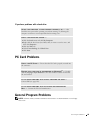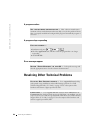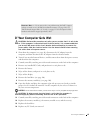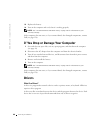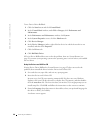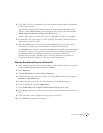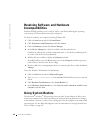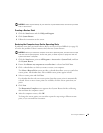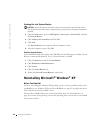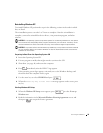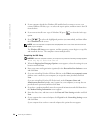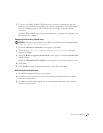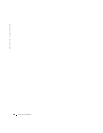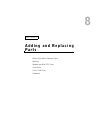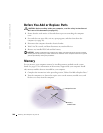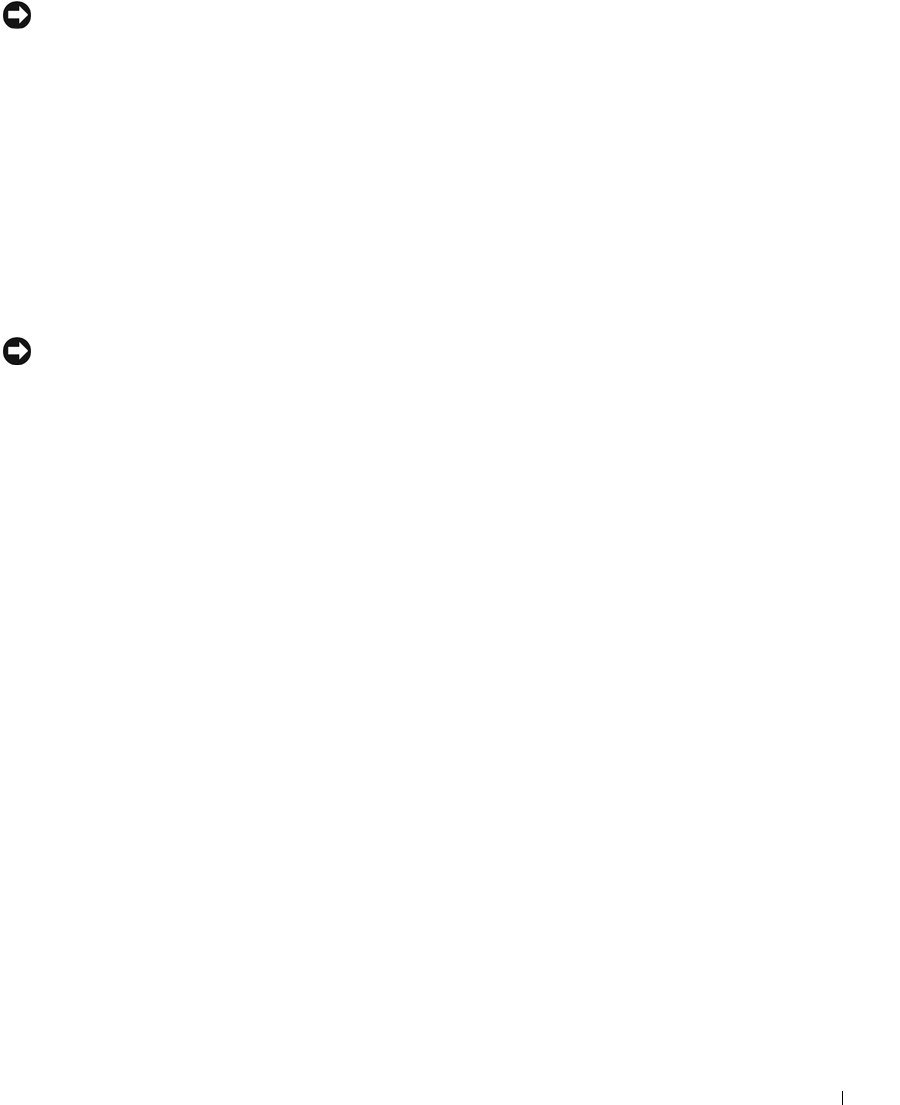
Solving Problems 93
NOTICE: Make regular backups of your data files. System Restore does not monitor your data
files or recover them.
Creating a Restore Point
1 Click the Start button and click Help and Support.
2 Click System Restore.
3 Follow the instructions on the screen.
Restoring the Computer to an Earlier Operating State
If problems occur after you install a device driver, use Device Driver Rollback (see page 89)
to resolve the problem. If that is unsuccessful, then use System Restore.
NOTICE: Before you restore the computer to an earlier operating state, save and close all open
files and close all open programs. Do not alter, open, or delete any files or programs until the
system restoration is complete.
1
Click the Start button, point to All Programs→ Accessories→ System Tools, and then
click System Restore.
2 Ensure that Restore my computer to an earlier time is selected and click Next.
3 Click a calendar date to which you want to restore your computer.
The Select a Restore Point screen provides a calendar that allows you to see and select
restore points. All calendar dates with available restore points appear in bold.
4 Select a restore point and click Next.
If a calendar date has only one restore point, then that restore point is automatically
selected. If two or more restore points are available, click the restore point that you
prefer.
5 Click Next.
The Restoration Complete screen appears after System Restore finishes collecting
data and then the computer restarts.
6 After the computer restarts, click OK.
To change the restore point, you can either repeat the steps using a different restore
point, or you can undo the restoration.