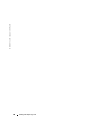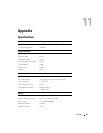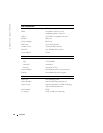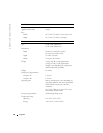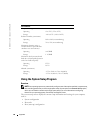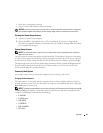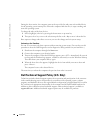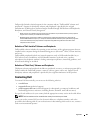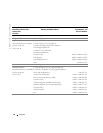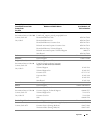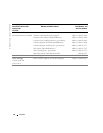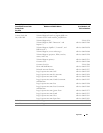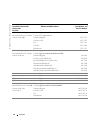88 Appendix
www.dell.com | support.dell.com
During the boot routine, the computer starts at the top of the list and scans each enabled device
for the operating system start-up files. When the computer finds the files, it stops searching and
starts the operating system.
To change the order of the boot devices:
1
Select (highlight) a device by pressing the down-arrow or up-arrow key.
2
Then press the
+
key to move the selection up the list or the
- key
to move it down the list.
Boot sequence changes take effect as soon as you save the changes and exit system setup.
Performing a One-Time Boot
You can set a one-time-only boot sequence without entering system setup. (You can also use this
procedure to boot the Dell Diagnostics on the diagnostics utility partition on your hard drive.)
1
Shut down the computer through the
Start
menu.
2
Connect the computer to an electrical outlet.
3
Turn on the computer. When the DELL logo appears, press <F12> immediately. If you wait
too long and the Windows logo appears, continue to wait until you see the Windows desktop.
Then shut down your computer and try again.
4
When the boot device list appears, highlight the device from which you want to boot and
press <Enter>.
The computer boots to the selected device.
The next time you reboot the computer, the previous boot order is restored.
Dell Technical Support Policy (U.S. Only)
Technician-assisted technical support requires the cooperation and participation of the customer
in the troubleshooting process and provides for restoration of the operating system, software
programs, and hardware drivers to the original default configuration as shipped from Dell, as well as
the verification of appropriate functionality of the computer and all Dell-installed hardware. In
addition to this technician-assisted technical support, online technical support is available at
support.dell.com
. Additional technical support options may be available for purchase.