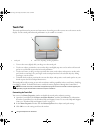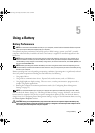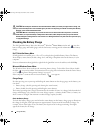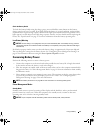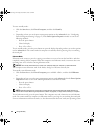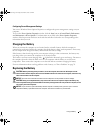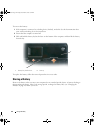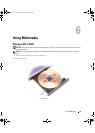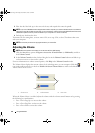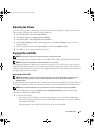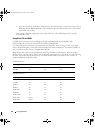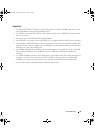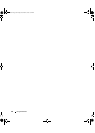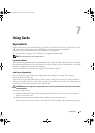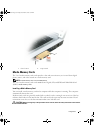46 Using Multimedia
3
Place the disc, label side up, in the center of the tray and snap the disc onto the spindle.
NOTE: If you use a CD/DVD drive that shipped with another computer, you need to install the drivers and software
necessary to play CDs or DVDs or write data. For more information, see the Drivers and Utilities CD (the Drivers and
Utilities CD is optional and may not be available for your computer or in certain countries).
4
Push the tray back into the drive.
To format CDs for storing data, to create music CDs, or to copy CDs, see the CD software that came
with your computer.
NOTE: Ensure that you follow all copyright laws when you create CDs.
Adjusting the Volume
NOTE: When the speakers are muted, you do not hear the CD or DVD playing.
1
Click the
Start
button, point to
Programs
→
Accessories
→
Entertainment
(or
Multimedia
), and then
click
Volume Control
.
2
In the
Volume Control
window, click and drag the bar in the
Volume Control
column and slide it up
or down to increase or decrease the volume.
For more information on volume control options, click Help in the Volume Control window.
The Volume Meter displays the current volume level, including mute, on your computer. Click the
icon in the taskbar and select or deselect Disable On Screen Volume Meter to enable or disable the
Volume Meter on the screen.
When the Volume Meter is enabled, adjust the volume with the volume control buttons or by pressing
the following key combinations:
• Press <Fn><PageUp> to increase the volume.
• Press <Fn><PageDn> to decrease the volume.
• Press <Fn><End> to mute the volume.
1 volume icon 2 Volume Meter 3 mute icon
1
3
2
book.book Page 46 Friday, December 21, 2007 3:22 PM