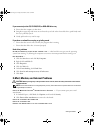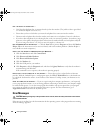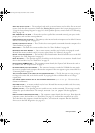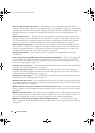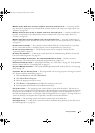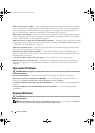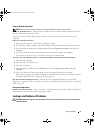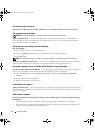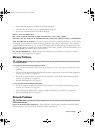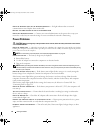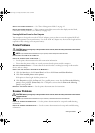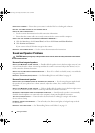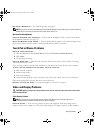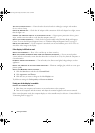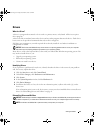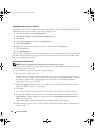Solving Problems 75
• Ensure that the program is installed and configured properly.
• Verify that the device drivers do not conflict with the program.
• If necessary, uninstall and then reinstall the program.
BACK UP YOUR FILES IMMEDIATELY
USE A VIRUS-SCANNING PROGRAM TO CHECK THE HARD DRIVE, FLOPPY DISKS, OR CDS
SAVE AND CLOSE ANY OPEN FILES OR PROGRAMS AND SHUT DOWN YOUR COMPUTER THROUGH THE Start MENU
SCAN THE COMPUTER FOR SPYWARE — If you are experiencing slow computer performance, you frequently
receive pop-up advertisements, or you are having problems connecting to the Internet, your computer
might be infected with spyware. Use an anti-virus program that includes anti-spyware protection (your
program may require an upgrade) to scan the computer and remove spyware. For more information, go to
support.dell.com and search for the keyword spyware.
RUN THE DELL DIAGNOSTICS — If all tests run successfully, the error condition is related to a software
problem. See "Dell Diagnostics" on page 63.
Memory Problems
CAUTION: Before you begin any of the procedures in this section, follow the safety instructions in the Product
Information Guide.
I
F YOU RECEIVE AN INSUFFICIENT MEMORY MESSAGE —
• Save and close any open files and exit any open programs you are not using to see if that resolves the
problem.
• See the software documentation for minimum memory requirements. If necessary, install additional
memory
(see "Memory" on page 94)
.
• Reseat the memory modules to ensure that your computer is successfully communicating with the
memory
(see "Memory" on page 94)
.
• Run the Dell Diagnostics
(see page 63)
.
IF YOU EXPERIENCE OTHER MEMORY PROBLEMS —
• Reseat the memory modules to ensure that your computer is successfully communicating with the
memory
(see "Memory" on page 94)
.
• Ensure that you are following the memory installation guidelines
(see "Memory" on page 94)
.
• Run the Dell Diagnostics
(see page 63)
.
Network Problems
CAUTION: Before you begin any of the procedures in this section, follow the safety instructions in the Product
Information Guide.
C
HECK THE NETWORK CABLE CONNECTOR —
Ensure that the network cable is firmly inserted into both the
network connector on the back of the computer and the network jack.
book.book Page 75 Friday, December 21, 2007 3:22 PM