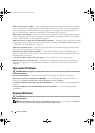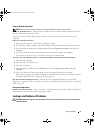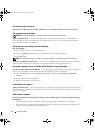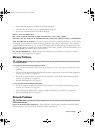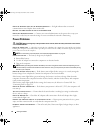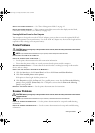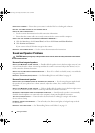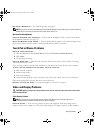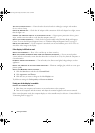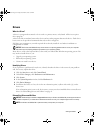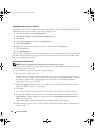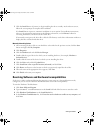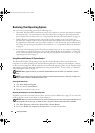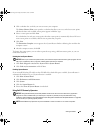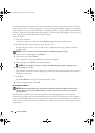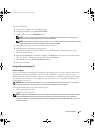80 Solving Problems
TEST THE ELECTRICAL OUTLET —
Ensure that the electrical outlet is working by testing it with another
device, such as a lamp.
CHECK THE AC ADAPTER —
Check the AC adapter cable connections. If the AC adapter has a light, ensure
that the light is on.
CONNECT THE COMPUTER DIRECTLY TO AN ELECTRICAL OUTLET —
Bypass power protection devices, power
strips, and the extension cable to verify that the computer turns on.
ADJUST THE POWER PROPERTIES —
Search for the keyword
standby
in the Windows Help and Support
Center. To access the Help and Support Center, see "Windows Help and Support Center" on page 13.
SWITCH THE VIDEO IMAGE —
If your computer is attached to an external monitor, press <Fn><F8> to
switch the video image to the display.
If the display is difficult to read
ADJUST THE BRIGHTNESS —
Press <Fn> and the up- or down-arrow key.
MOVE THE EXTERNAL SUBWOOFER AWAY FROM THE COMPUTER OR MONITOR —
If your external speaker
system includes a subwoofer, ensure that the subwoofer is at least 60 cm (2 ft) away from the computer or
external monitor.
ELIMINATE POSSIBLE INTERFERENCE —
Turn off nearby fans, fluorescent lights, halogen lamps, or other
appliances.
ROTATE THE COMPUTER TO FACE A DIFFERENT DIRECTION —
Eliminate sunlight glare, which can cause poor
picture quality.
ADJUST THE WINDOWS DISPLAY SETTINGS —
1
Click the
Start
button and then click
Control Panel
.
2
Click
Appearance and Themes
.
3
Click the area you want to change or click the
Display
icon.
Try different settings for Color quality and Screen resolution.
If only part of the display is readable
CONNECT AN EXTERNAL MONITOR —
1
Shut down your computer and connect an external monitor to the computer.
2
Turn on the computer and the monitor, and adjust the monitor brightness and contrast controls.
If the external monitor works, the computer display or video controller may be defective. Contact Dell.
See
"Contacting Dell" on page 111.
book.book Page 80 Friday, December 21, 2007 3:22 PM