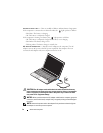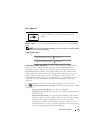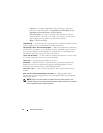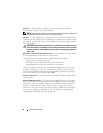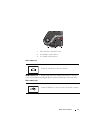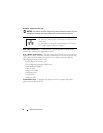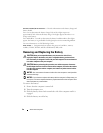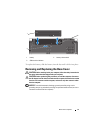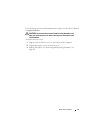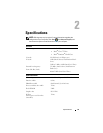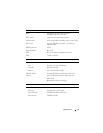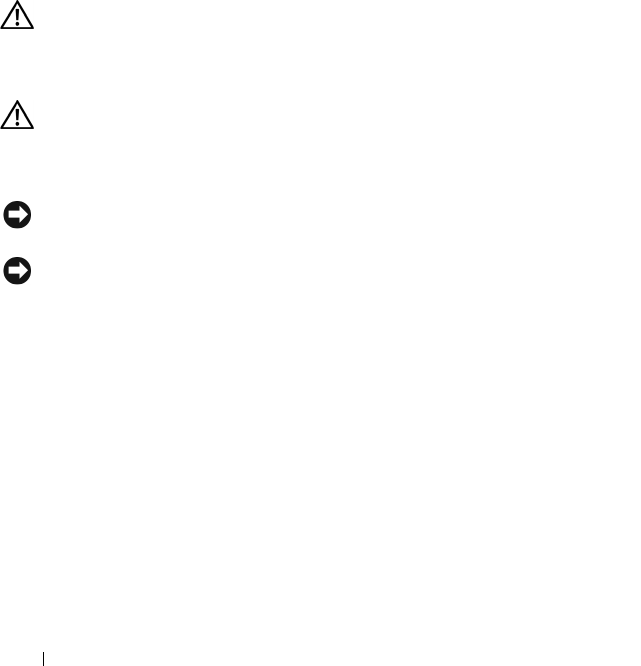
20 About Your Computer
BATTERY CHARGE/HEALTH GAUGE — Provides information on the battery charge and
battery health.
Press once to determine the battery charge. Each of the 4 lights represents
approximately 20% of the total battery charge. If no lights appear, then there is no
charge in the battery.
Press and hold for 3 seconds to determine the battery health/condition. If no lights
appear, the battery is in good health. Each light represents incremental degradation.
For more information, see Dell Technology Guide.
BASE COVER — Compartment that contains the processor, hard drive, memory
modules, WLAN, WWAN, and Ultra Wideband (UWB) cards.
Removing and Replacing the Battery
CAUTION: Using an incompatible battery may increase the risk of fire or
explosion. Replace the battery only with a compatible battery purchased from
Dell. The battery is designed to work with your Dell computer. Do not use batteries
from other computers with your computer.
CAUTION: Before performing this procedure, turn off the computer, disconnect
the AC adapter from the electrical outlet and the computer, disconnect the modem
from the wall connector and the computer, and remove any other external cables
from the computer.
NOTICE: You must remove all external cables from the computer to avoid possible
connector damage.
NOTICE: If you choose to replace the battery with the computer in Sleep state, you
have up to 1 minute to complete the battery replacement before the computer shuts
down and loses any unsaved data.
To remove the battery:
1
Ensure that the computer is turned off.
2
Turn the computer over.
3
Slide the battery release latch towards the side of the computer until it is
engaged.
4
Slide the battery out of the bay.