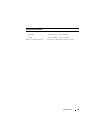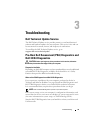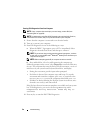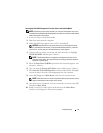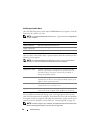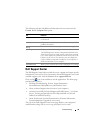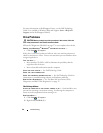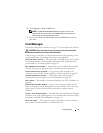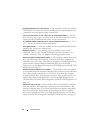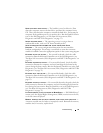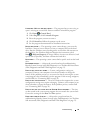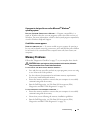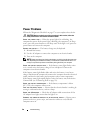Troubleshooting 41
3
Click
Properties
→
Tools
→
Check Now
.
NOTE: The User Account Control window may appear. If you are an
administrator on the computer, click Continue; otherwise, contact your
administrator to continue the desired action.
4
Click to check
Scan for and attempt recovery of bad sectors
, and then
click
Start
.
Error Messages
Fill out the "Diagnostics Checklist" on page 57 as you complete these checks.
CAUTION: Before you begin any of the procedures in this section, follow the
safety instructions in the Product Information Guide.
If the message is not listed, see the documentation for the operating system
or the program that was running when the message appeared.
AUXILIARY DEVICE FAILURE — The touch pad or external mouse may be faulty.
For an external mouse, check the cable connection. If the problem persists,
contact Dell (see "Contacting Dell" on page 58).
BAD COMMAND OR FILE NAME — Ensure that you have spelled the command
correctly, put spaces in the proper place, and used the correct pathname.
CACHE DISABLED DUE TO FAILURE — The primary cache internal to the
microprocessor has failed. Contact Dell (see "Contacting Dell" on page 58).
CD DRIVE CONTROLLER FAILURE — The CD drive does not respond to
commands from the computer (see "Drive Problems" on page 40).
DATA ERROR — The hard drive cannot read the data (see "Drive Problems" on
page 40).
DECREASING AVAILABLE MEMORY — One or more memory modules may be
faulty or improperly seated. Reinstall the memory modules and, if necessary,
replace them (see Service Manual for instructions to replace memory
modules).
DISK C: FAILED INITIALIZATION — The hard drive failed initialization. Run the
hard drive tests in the Dell Diagnostics (see "Pre-Boot Self Assessment (PSA)
Diagnostics and Dell 32 Bit Diagnostics" on page 35).
DRIVE NOT READY — The operation requires a hard drive in the bay before it
can continue. Install a hard drive in the hard drive bay.