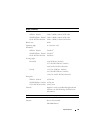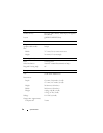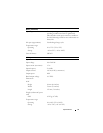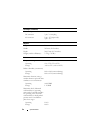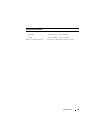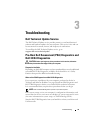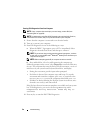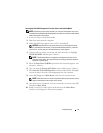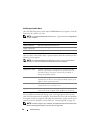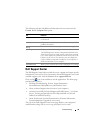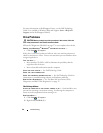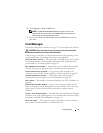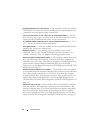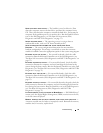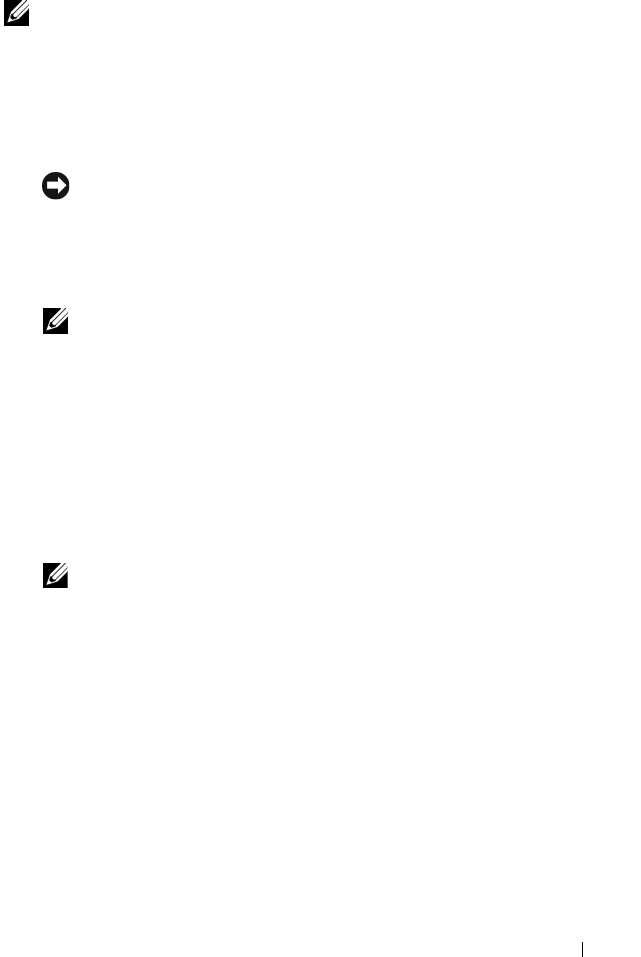
Troubleshooting 37
Starting the Dell 32 Bit Diagnostics From the Drivers and Utilities Media
NOTE: Depending on which Dell computer you have purchased there may not be
an additional extended Dell 32 Bit Diagnostics available on the Drivers and Utilities
media referenced in this section.
1
Insert your
Drivers and Utilities
media.
2
Shut down and restart the computer.
3
When the DELL logo appears, press <F12> immediately.
NOTICE: Keyboard failure may result when a key on the keyboard is held
down for extended periods of time. To avoid possible keyboard failure, press and
release <F12> in even intervals until the boot device menu appears.
4
At the boot device menu, use the up- and down-arrow keys to highlight
CD/DVD/CD-RW
, and then press <Enter>.
NOTE: The Quickboot feature changes the boot sequence for the current
boot only. Upon restart, the computer boots according to the boot sequence
specified in system setup.
5
Select the
Boot from CD-ROM
option from the menu that appears, and
then press <Enter>.
6
Ty p e
1
to start the
Drivers and Utilities
menu, and then press <Enter>.
7
Select
Run the 32 Bit Dell Diagnostics
from the numbered list. If multiple
versions are listed, select the version appropriate for your computer.
8
At the Dell Diagnostics
Main Menu
, select the test you want to run.
NOTE: Write down the error codes and problem descriptions exactly as they
appear and follow the instructions on the screen.
9
After all tests have completed, close the test window to return to the Dell
Diagnostics
Main
Menu
.
10
Remove your
Drivers and Utilities
media and close the
Main Menu
window
to exit Diagnostics. Restart the computer.