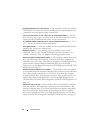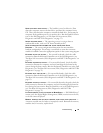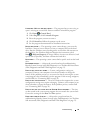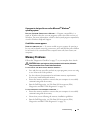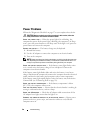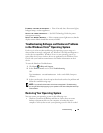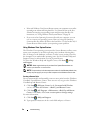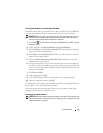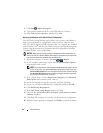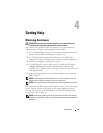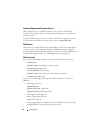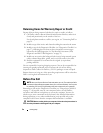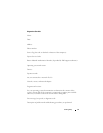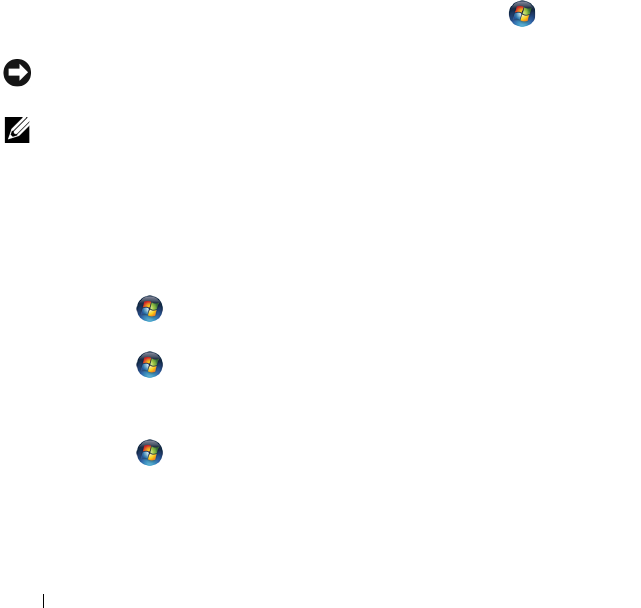
50 Troubleshooting
• Microsoft Windows Vista System Restore returns your computer to an earlier
operating state without affecting data files. Use System Restore as the first
solution for restoring your operating system and preserving data files. For
instructions, see "Using Windows Vista System Restore" on page 50.
• If you received an
Operating System
media with your computer, you can
use it to restore your operating system. However, using the
Operating
System
media also deletes all data on the hard drive. Use the media
only
if
System Restore did not resolve your operating system problem.
Using Windows Vista System Restore
The Windows Vista operating system provides System Restore to allow you to
return your computer to an earlier operating state (without affecting data
files) if changes to the hardware, software, or other system settings have left
the computer in an undesirable operating state. See the Windows Help and
Support Center for information on using System Restore.
To access the Windows Help and Support Center, click Start → Help
and Support.
NOTICE: Make regular backups of your data files. System Restore does not
monitor your data files or recover them.
NOTE: The procedures in this document were written for the Windows default view,
so they may not apply if you set your Dell computer to the Windows Classic view.
Creating a Restore Point
You can automatically and manually create a restore point from the Windows
Vista Back Up and Restore Center. There are two ways to get to the Windows
Vista Backup and Restore Center:
1
Click
Start
→
Welcome Center
. In the
Get started with Windows
section, click
Show all 14 items...
→
Back Up and Restore Center
.
2
Click
Start
→
All Programs
→
Maintenance
→
Back Up and Restore
Center
. Under
Tasks
, click
Create a restore point or change settings
.
For more information,
1
Click
Start
→
Help and Support
.
2
Ty p e
System Restore
in the search field and press <Enter>.