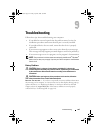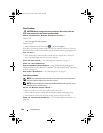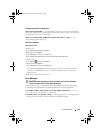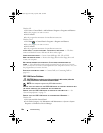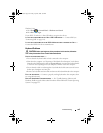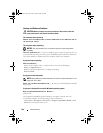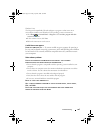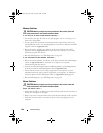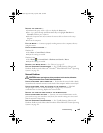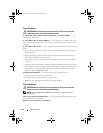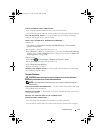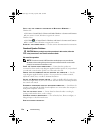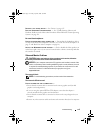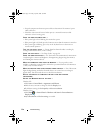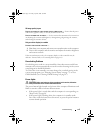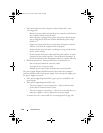Troubleshooting 109
RESTART THE COMPUTER —
1
Simultaneously press <Ctrl><Esc> to display the
Start
menu.
2
Press <
u>
,
press the up- and down-arrow keys
to highlight
Shut down
or
Tu rn Of f
, and then press <Enter>.
3
After the computer turns off, reconnect the mouse cable as shown on the setup
diagram.
4
Turn on the computer.
TEST THE MOUSE — Connect a properly working mouse to the computer, then try
using the mouse.
C
HECK THE MOUSE SETTINGS —
Windows XP
1
Click
Start
→
Control Panel
→
Mouse
.
2
Adjust the settings as needed.
Windows Vista:
1
Click
Start
→
Control Panel
→
Hardware and Sound
→
Mouse
.
2
Adjust the settings as needed.
REINSTALL THE MOUSE DRIVER — See "Drivers" on page 117.
R
UN THE HARDWARE TROUBLESHOOTER — See "Troubleshooting Software and
Hardware Problems in the Microsoft
®
Windows
®
XP and Windows Vista
®
Operating
Systems" on page 121.
Network Problems
CAUTION: Before you begin any of the procedures in this section, follow the
safety instructions in the Product Information Guide.
C
HECK THE NETWORK CABLE CONNECTOR — Ensure that the network cable is firmly
inserted into the network connector on the back of the computer and the network jack.
C
HECK THE NETWORK LIGHTS ON THE BACK OF THE COMPUTER — If the link
integrity light is off (see "Controls and Lights" on page 132), no network
communication is occurring. Replace the network cable.
R
ESTART THE COMPUTER AND LOG ON TO THE NETWORK AGAIN
CHECK YOUR NETWORK SETTINGS — Contact your network administrator or the
person who set up your network to verify that your network settings are correct and
that the network is functioning.
R
UN THE HARDWARE TROUBLESHOOTER — See "Troubleshooting Software and
Hardware Problems in the Microsoft
®
Windows
®
XP and Windows Vista
®
Operating
Systems" on page 121.
book.book Page 109 Friday, April 25, 2008 3:58 PM