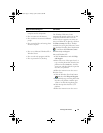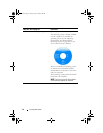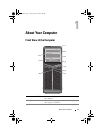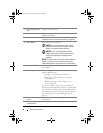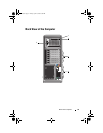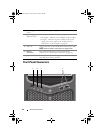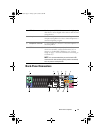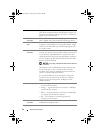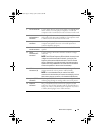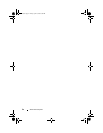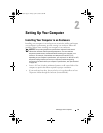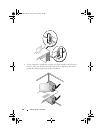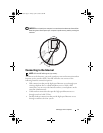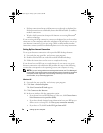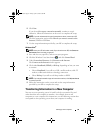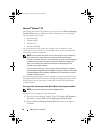About Your Computer 23
7 line-in connector Use the (blue) line-in connector to attach a record/playback
device such as a cassette player, CD player, or VCR. On
computers with a sound card, use the connector on the card.
8line-
out/headphone
connector
Use the (green) line-out connector to attach headphones
and speakers with integrated amplifiers. On computers with
a sound card, use the connector on the card.
9 microphone
connector
Use the (pink) microphone connector to attach a personal
computer microphone for voice or musical input into a
sound or telephony program.
10 side surround
sound connector
Use the (silver) side surround connector to attach additional
speakers.
11 center
subwoofer/LFE
connector
Use the (orange) subwoofer connector to attach a single
subwoofer.
NOTE: The LFE (Low Frequency Effects) Audio channel, found
in digital surround sound audio schemes, carries only low
frequency information of 80 Hz and below. The LFE channel
drives a subwoofer to provide extremely low bass extension.
Systems not using subwoofers can shunt the LFE information
to the main speakers in the surround sound setup.
12 USB 2.0
connectors (4)
Use the back USB connectors for devices that typically
remain connected, such as printers and keyboards.
NOTE: It is recommended that you use the front USB
connectors for devices that you connect occasionally, such as
flash memory keys or cameras, or for bootable USB devices.
13 optical S/PDIF
connector
Use the optical S/PDIF connector to transmit digital audio
without going through an analog audio conversion process.
14 keyboard
connector
Plug a standard PS/2 keyboard into the purple keyboard
connector. Turn off the computer and any attached devices
before you connect a keyboard to the computer. If you have
a USB keyboard, plug it into a USB connector.
book.book Page 23 Friday, April 25, 2008 3:58 PM