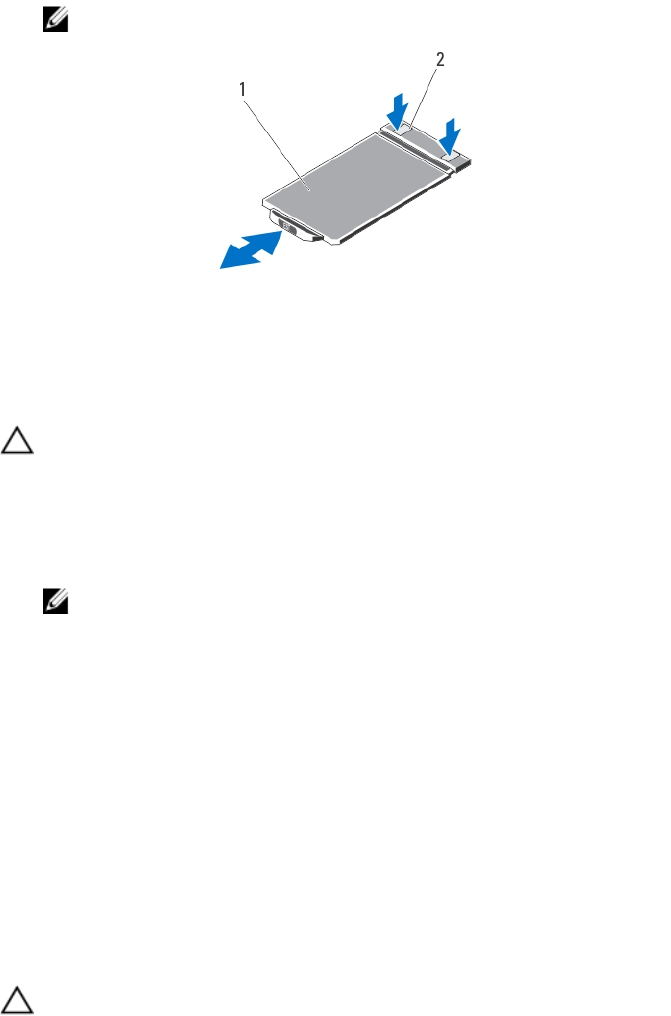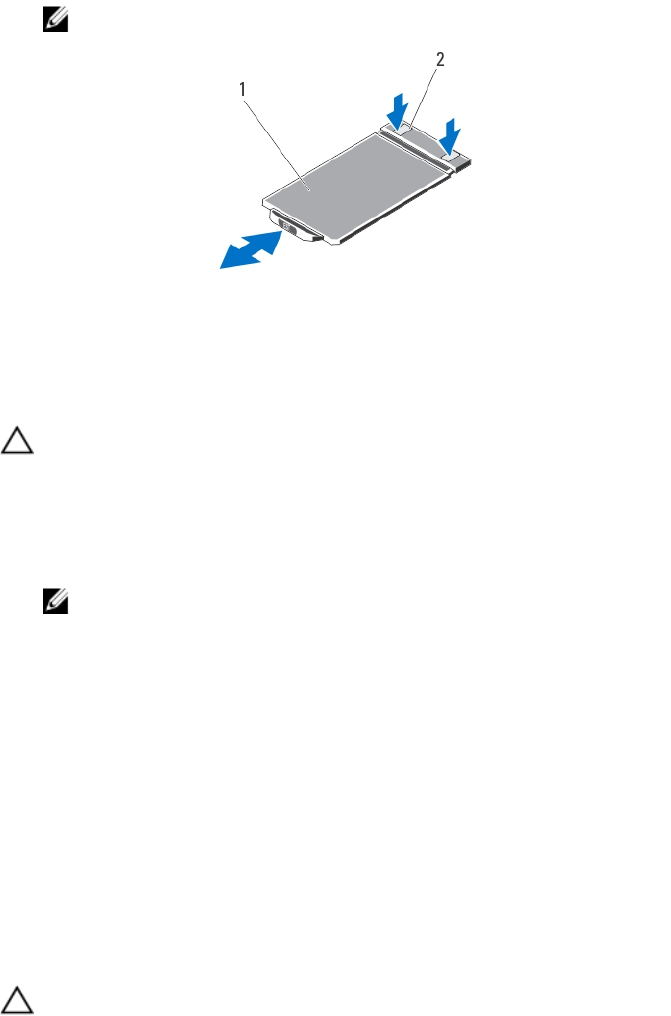
8. Push the information tag out of the slot to remove it from the control panel assembly.
NOTE: Retain the information tag for replacement in the new control panel assembly.
Figure 67. Removing and Installing the Information Tag
1. information tag 2. tabs (2)
Installing The Control-Panel Assembly
CAUTION: Many repairs may only be done by a certified service technician. You should only perform
troubleshooting and simple repairs as authorized in your product documentation, or as directed by the online or
telephone service and support team. Damage due to servicing that is not authorized by Dell is not covered by your
warranty. Read and follow the safety instructions that came with the product.
1. Replace the blank information tag in the new control-panel assembly with the information tag retained from the old
control-panel assembly.
NOTE: Information tag lists system information such as Service Tag, NIC, MAC address, and so on.
2. To install the information tag, push the information tag into the slot on the control panel assembly.
3. Connect all the applicable cables to the control-panel assembly.
4. Insert the control-panel assembly into the slot in the chassis.
5. Align the control-panel assembly with the alignment pin.
6. Using a #2 Phillips screwdriver tighten the captive screws to secure the control-panel assembly.
7. Close the system.
8. Reconnect your system and peripherals to their electrical outlets, and turn on the system.
9. If applicable, install the front bezel.
System Board
Removing The System Board
CAUTION: Many repairs may only be done by a certified service technician. You should only perform
troubleshooting and simple repairs as authorized in your product documentation, or as directed by the online or
telephone service and support team. Damage due to servicing that is not authorized by Dell is not covered by your
warranty. Read and follow the safety instructions that came with the product.
105