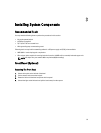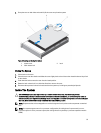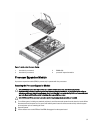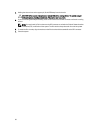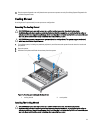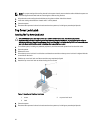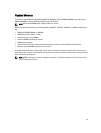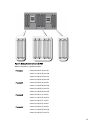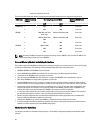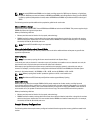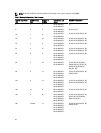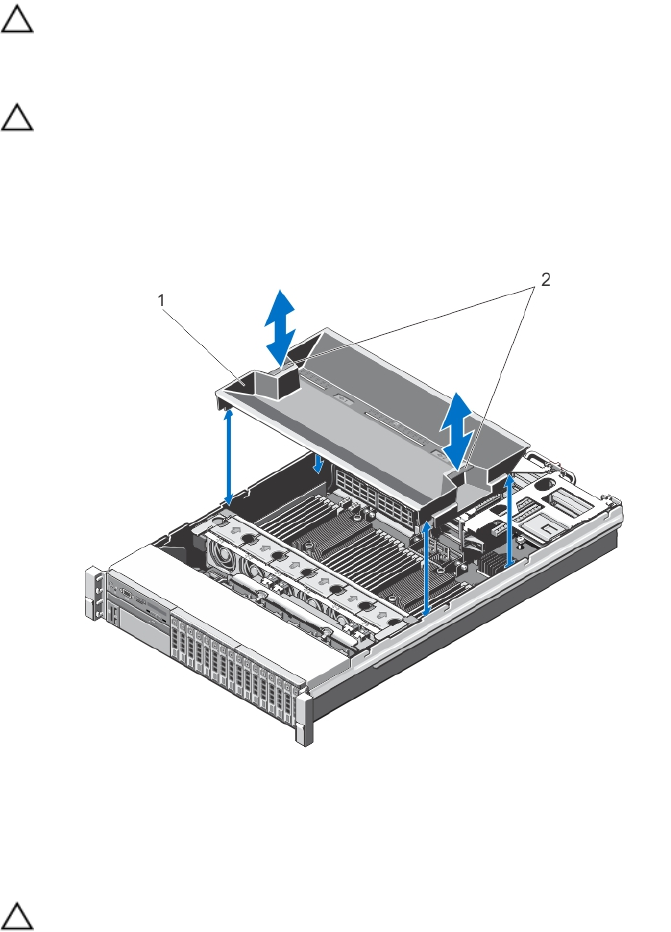
13. Run the system diagnostics to verify that the new processors operate correctly. See Using System Diagnostics for
available diagnostic tests.
Cooling Shroud
A cooling shroud is present only in a two-processor configuration.
Removing The Cooling Shroud
CAUTION: Many repairs may only be done by a certified service technician. You should only perform
troubleshooting and simple repairs as authorized in your product documentation, or as directed by the online or
telephone service and support team. Damage due to servicing that is not authorized by Dell is not covered by your
warranty. Read and follow the safety instructions that came with the product.
CAUTION: Never operate a two-processor system without the cooling shroud. The system may get overheated,
which may result in loss of performance.
1. Turn off the system, including any attached peripherals, and disconnect the system from the electrical outlet and
peripherals.
2. Open the system.
3. Hold the touch points and lift the shroud away from the system.
Figure 14. Removing and Installing the Cooling Shroud
1. cooling shroud 2. touch points
Installing The Cooling Shroud
CAUTION: Many repairs may only be done by a certified service technician. You should only perform
troubleshooting and simple repairs as authorized in your product documentation, or as directed by the online or
telephone service and support team. Damage due to servicing that is not authorized by Dell is not covered by your
warranty. Read and follow the safety instructions that came with the product.
41