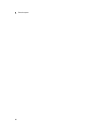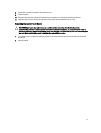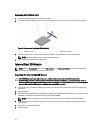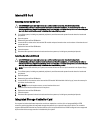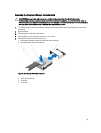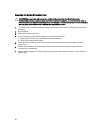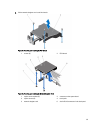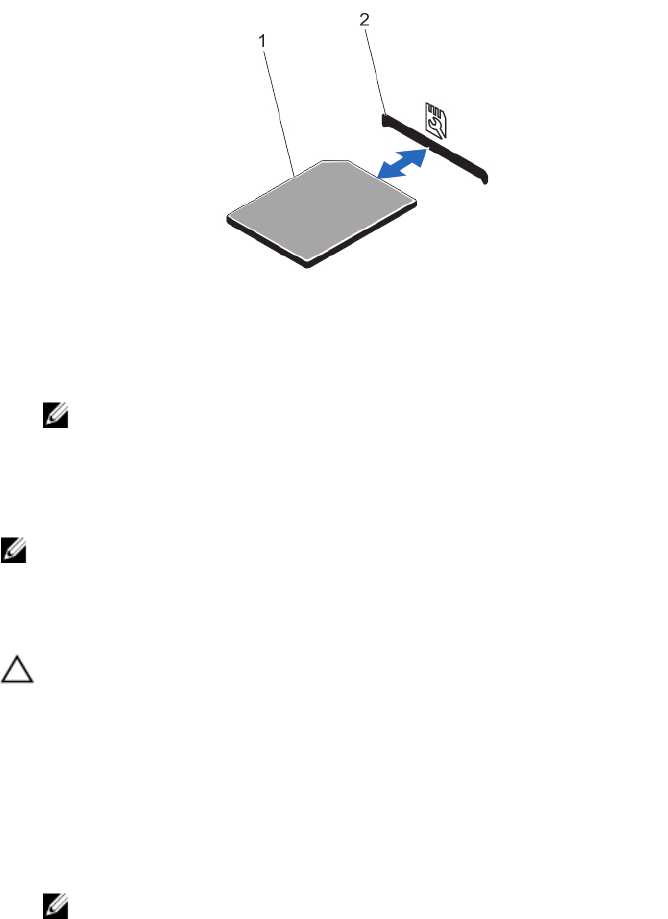
Replacing An SD vFlash Card
1. Locate the vFlash media slot on the front of the system.
2. To remove the installed SD vFlash card, push inward on the card to release it, and pull the card from the card slot.
Figure 39. Removing and Installing the SD vFlash Card
1. SD vFlash card 2. SD vFlash card slot
3. To install the SD vFlash card, insert the contact-pin end of the SD card into the card slot on the module.
NOTE: The slot is keyed to ensure correct insertion of the card.
4. Press inward on the card to lock it into the slot.
Internal Dual SD Module
NOTE: When the Redundancy option is set to Mirror Mode in the Integrated Devices screen of the System Setup,
the information is replicated from one SD card to another.
Removing The Internal Dual SD Module
CAUTION: Many repairs may only be done by a certified service technician. You should only perform
troubleshooting and simple repairs as authorized in your product documentation, or as directed by the online or
telephone service and support team. Damage due to servicing that is not authorized by Dell is not covered by your
warranty. Read and follow the safety instructions that came with the product.
1. Turn off the system, including any attached peripherals, and disconnect the system from the electrical outlet and
peripherals.
2. Open the system.
3. Locate the internal dual SD module installed on the system board. See System Board Connectors. The internal dual
SD module is installed on the system board connector labeled IDSDM.
NOTE: Remove any expansion cards or cables that may obstruct access to the internal dual SD module.
4. Holding the tab, pull the dual SD module at an angle so that the retention tab unhooks from the connector on the
system board.
5. If applicable, remove the SD card(s).
6. Close the system.
76