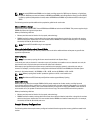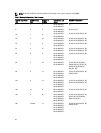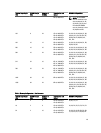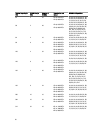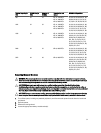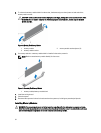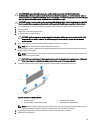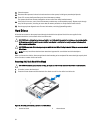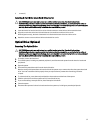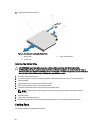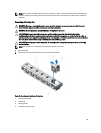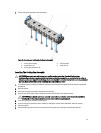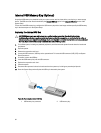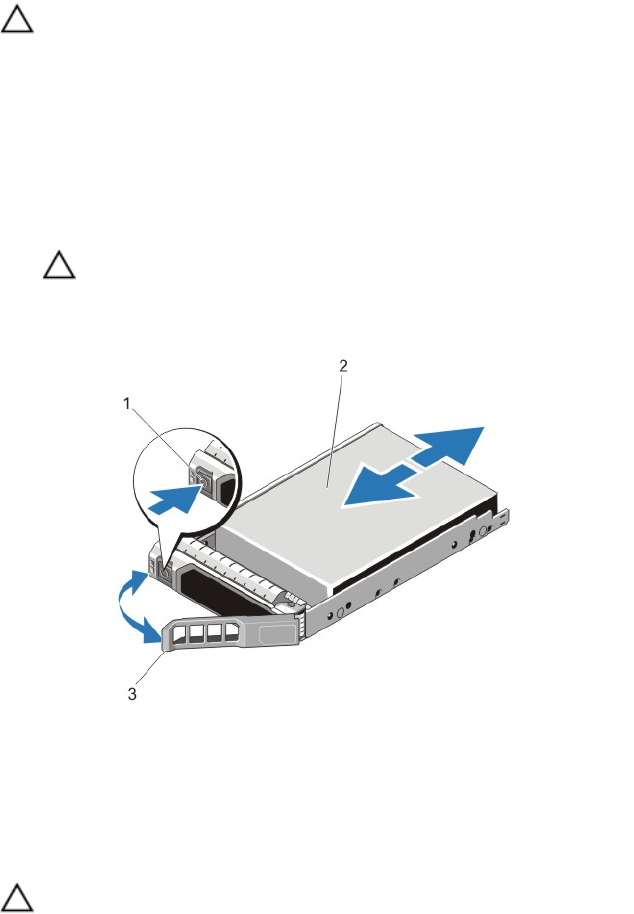
Installing A 2.5 Inch Hard-Drive Blank
1. If installed, remove the front bezel.
2. Insert the hard-drive blank into the hard-drive slot until the release button clicks into place.
3. If applicable, install the front bezel.
Removing A Hot-Swap Hard Drive
CAUTION: To prevent data loss, ensure that your operating system supports hot-swap drive installation. See the
documentation supplied with your operating system.
1. From the management software, prepare the hard drive for removal. Wait until the indicators on the hard-drive
carrier signal that the hard drive can be removed safely. For more information, see the documentation for the
storage controller.
If the hard drive is online, the green activity/fault indicator flashes as the drive is turned off. When the hard-drive
indicators are off, the hard drive is ready for removal.
2. Press the release button to open the hard-drive carrier release handle.
3. Slide the hard-drive carrier out until it is free of the hard-drive slot.
CAUTION: To maintain proper system cooling, all empty hard-drive slots must have hard-drive blanks
installed.
4. Insert a hard-drive blank in the empty hard-drive slot.
Figure 22. Removing and Installing a Hot-Swap Hard Drive
1. release button 2. hard drive
3. hard-drive carrier handle
Installing A Hot-Swap Hard Drive
CAUTION: Many repairs may only be done by a certified service technician. You should only perform
troubleshooting and simple repairs as authorized in your product documentation, or as directed by the online or
telephone service and support team. Damage due to servicing that is not authorized by Dell is not covered by your
warranty. Read and follow the safety instructions that came with the product.
55