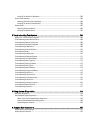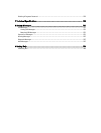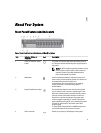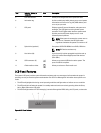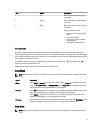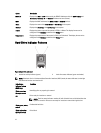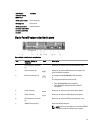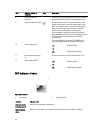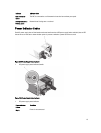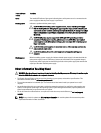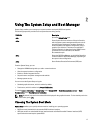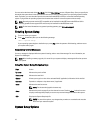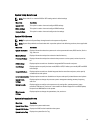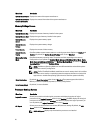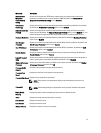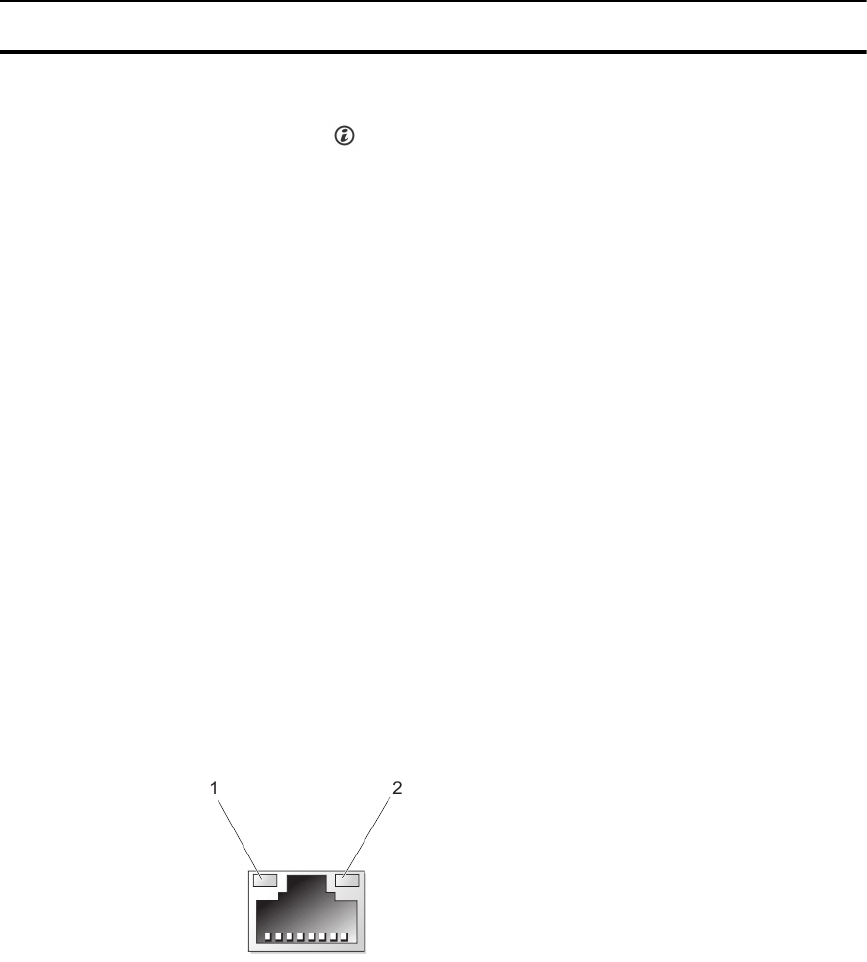
Item Indicator, Button, or
Connector
Icon Description
8 System identification
connector
Allows you to connect the optional system status indicator
assembly through the optional cable management arm.
9 System identification button The identification buttons on the front and back panels
can be used to locate a particular system within a rack.
When one of these buttons is pressed, the LCD panel on
the front and the system status indicator on the back
flashes until one of the buttons is pressed again.
Press to toggle the system ID on and off. If the system
stops responding during POST, press and hold the system
ID button for more than five seconds to enter BIOS
progress mode.
To reset the iDRAC (if not disabled in F2 iDRAC setup)
press and hold the button for more than 15 seconds.
10 Power supply (PSU1)
AC 750 W or 1100 W
Or
DC 1100 W (when available)
11 PCIe expansion card slots
(2)
Allows you to connect a PCI Express expansion card.
12 Power supply (PSU2)
AC 750 W or 1100 W
Or
DC 1100 W (when available)
NIC Indicator Codes
Figure 5. NIC Indicator
1. link indicator 2. activity indicator
Indicator Indicator Code
Link and activity
indicators are off
The NIC is not connected to the network.
Link indicator is
green
The NIC is connected to a valid network at its maximum port speed (1 Gbps or 10 Gbps).
14