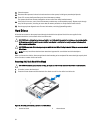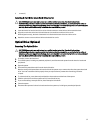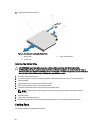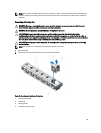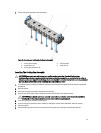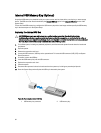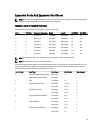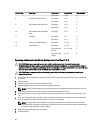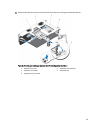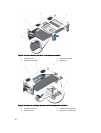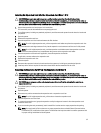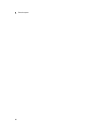Internal USB Memory Key (Optional)
An optional USB memory key installed inside your system can be used as a boot device, security key, or mass storage
device. The USB connector must be enabled by the Internal USB Port option in the Integrated Devices screen of the
System Setup.
To boot from the USB memory key, configure the USB memory key with a boot image and then specify the USB memory
key in the boot sequence in the System Setup.
Replacing The Internal USB Key
CAUTION: Many repairs may only be done by a certified service technician. You should only perform
troubleshooting and simple repairs as authorized in your product documentation, or as directed by the online or
telephone service and support team. Damage due to servicing that is not authorized by Dell is not covered by your
warranty. Read and follow the safety instructions that came with the product.
1. Turn off the system, including any attached peripherals, and disconnect the system from the electrical outlet and
peripherals.
2. Open the system.
3. Remove the expansion-card riser 1.
4. Locate the USB connector / USB key on the system board. To locate the USB connector (USB_INT), see System
Board Connectors.
5. If installed, remove the USB key.
6. Insert the USB memory key into the USB connector.
7. Replace the expansion-card riser 1.
8. Close the system.
9. Reconnect the system to its electrical outlet and turn the system on, including any attached peripherals.
10. Enter the System Setup and verify that the USB key is detected by the system.
Figure 27. Replacing the Internal USB Key
1. USB memory key connector 2. USB memory key
62