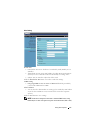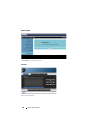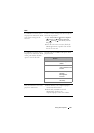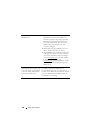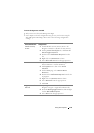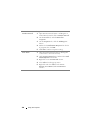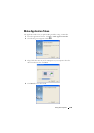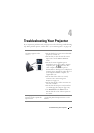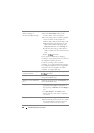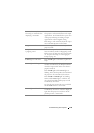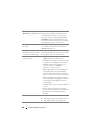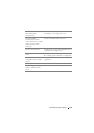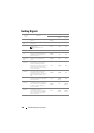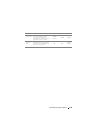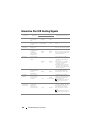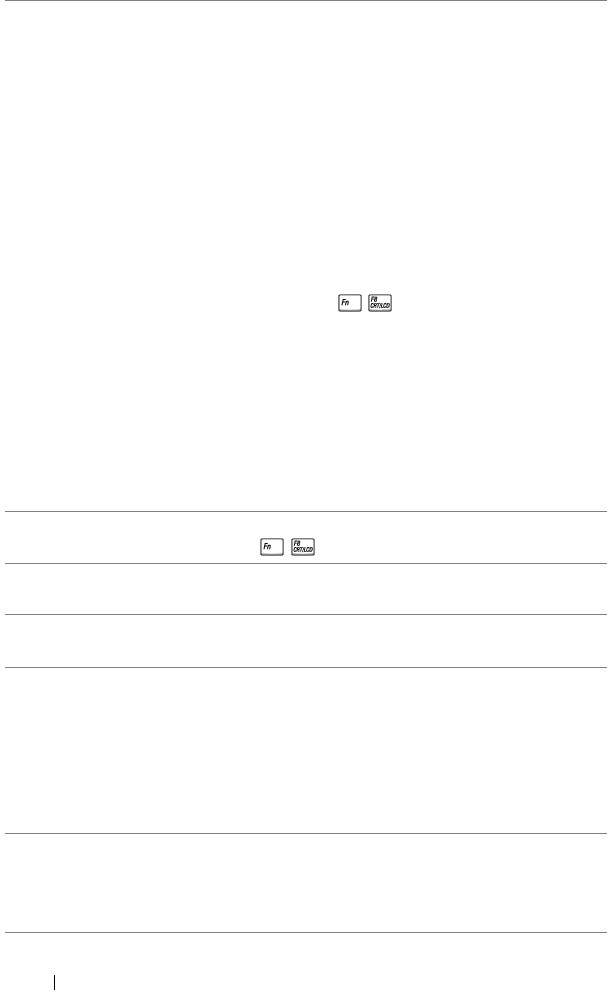
104 Troubleshooting Your Projector
Partial, scrolling, or
incorrectly displayed image
1 Press the Auto Adjust button on the
remote control or the control panel.
2 If you are using a Dell™ portable computer,
set the resolution of the computer to
WXGA (1280 x 800) or XGA (1024 x 768):
a Right-click the unused portion of your
Microsoft
®
Windows
®
desktop, click
Properties and then select Settings tab.
b Verify that the setting is 1280 x 800 or
1024 x 768 pixels for the external monitor
port.
c Press (Fn+F8).
If you experience difficulty in changing
resolutions or your monitor freezes, restart all
the equipment and the projector.
If you are not using a Dell™ portable
computer, see your documentation. If images
are not displayed properly, please upgrade the
video driver of your computer. For a Dell
computer, see support.dell.com.
The screen does not display
your presentation
If you are using a portable computer, press
(Fn+F8).
Image is unstable or flickering Adjust the tracking in the OSD Display sub-
menu (in PC Mode only).
Image has vertical flickering
bar
Adjust the frequency in the OSD Display sub-
menu (in PC Mode only).
Image color is incorrect • If the display receives the wrong signal
output from the graphics card, please set
the signal type to RGB in the OSD Display
tab.
•Use Test Pattern in the Others menu.
Ensure that the colors of the test pattern
are correct.
Image is out of focus
1 Adjust the focus ring on the projector lens.
2 Ensure that the projection screen is within
the required distance from the projector
(1.64 ft [0.5 m] to 10.83 ft [3.3 m]).
Problem
(continued)
Possible Solution
(continued)