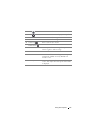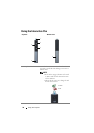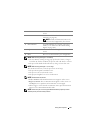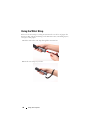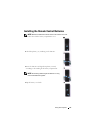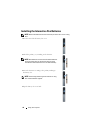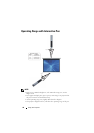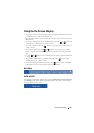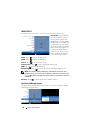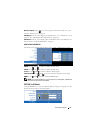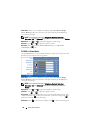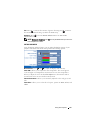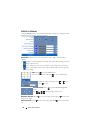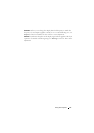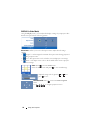Using Your Projector 45
Using the On-Screen Display
• The projector has a multi-language On-Screen Display (OSD) Menu that can
be displayed with or without an input source.
• Press the Menu button on the control panel or the remote control to enter the
Main Menu.
• To navigate through the tabs in the Main Menu, press the or buttons on
your projectors control panel or remote control.
• To select a submenu, press the button on your projector’s control panel or
remote control.
• To select an option, press the or buttons on your projector’s control
panel or remote control. When an item is selected, the color changes to dark
blue.
• Use the or buttons on the control panel or remote control to adjust the
settings.
• To go back to Main Menu, go to Back tab and press the button on the
control panel or the remote control.
• To exit the OSD, go to EXIT tab and press the button or press the Menu
button directly on the control panel or the remote control.
Main Menu
AUTO-ADJUST
Auto Adjust automatically adjusts the projector's Horizontal, Vertical, Frequency
and Tracking in PC mode. While Auto Adjustment is in progress, the following
message appears on the screen: