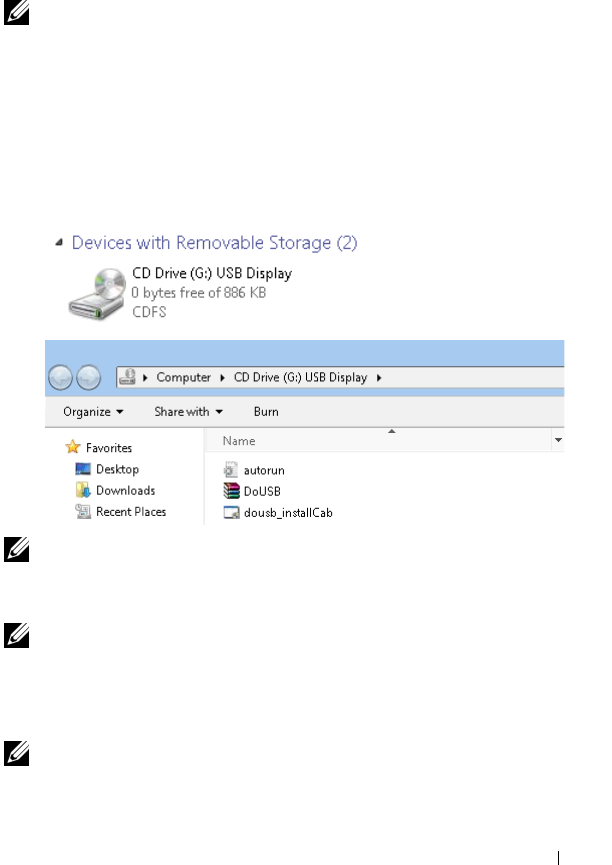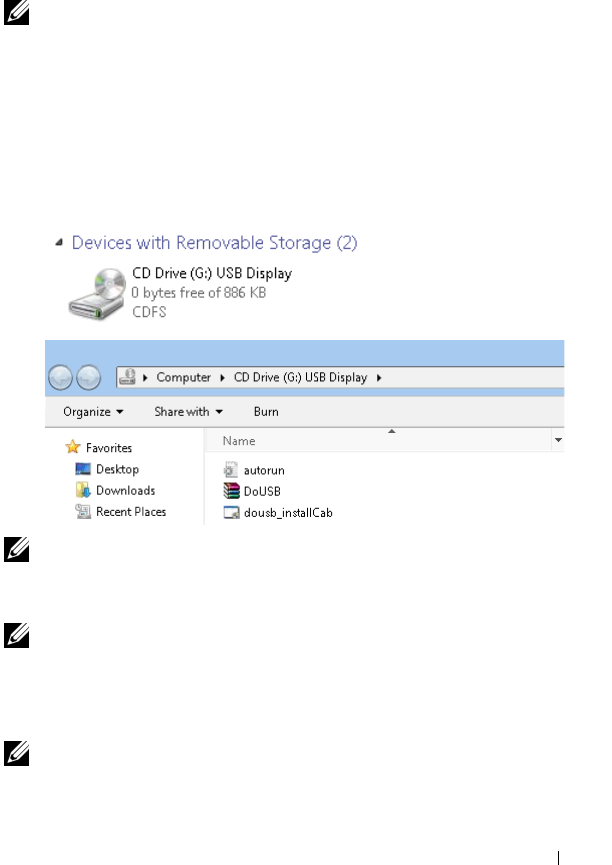
Using Your Projector 77
USB Display Driver Installation
In order to use your USB Display, you need to complete the steps below:
1 Enable Wireless / Network connection on the projector. See "WIRELESS /
NETWORK" on page 56.
NOTE: When you start wireless, please wait about 50 seconds to reboot the
Wireless / Network.
2 Connecting the USB cable to your projector and computer. See "Connecting
a Computer Using an USB Display" on page 17.
3 On INPUT SELECT menu, select Multiple Display and then select USB
Display on sub-menu. See "Input Select Multiple Display" on page 46.
4 The first time a user uses this mode, the projector automatically prompts for
the following drivers to be installed. Start the installation manually by
clicking "dousb_install.Cab" on CD Drive.
NOTE: If pop up "AutoPlay" installation window, please close it.
5 System will start to install the Remote NDIS driver on your computer at first
time.
NOTE:
• If the warning message appears, please ignore and allow for installation.
• You may require administrator level access to install the software.
6 Start to display the computer screen through USB cable.
NOTE: When the computer resumes from standby or hibernation mode, the
display over USB can also be resumed automatically. If it fails to resume
automatically, you have to unplug and plug the USB cable again.