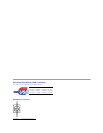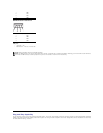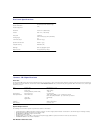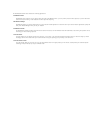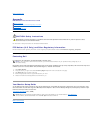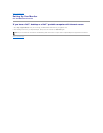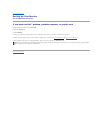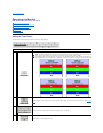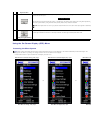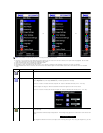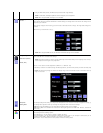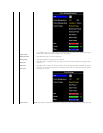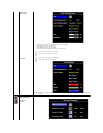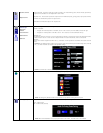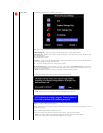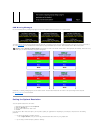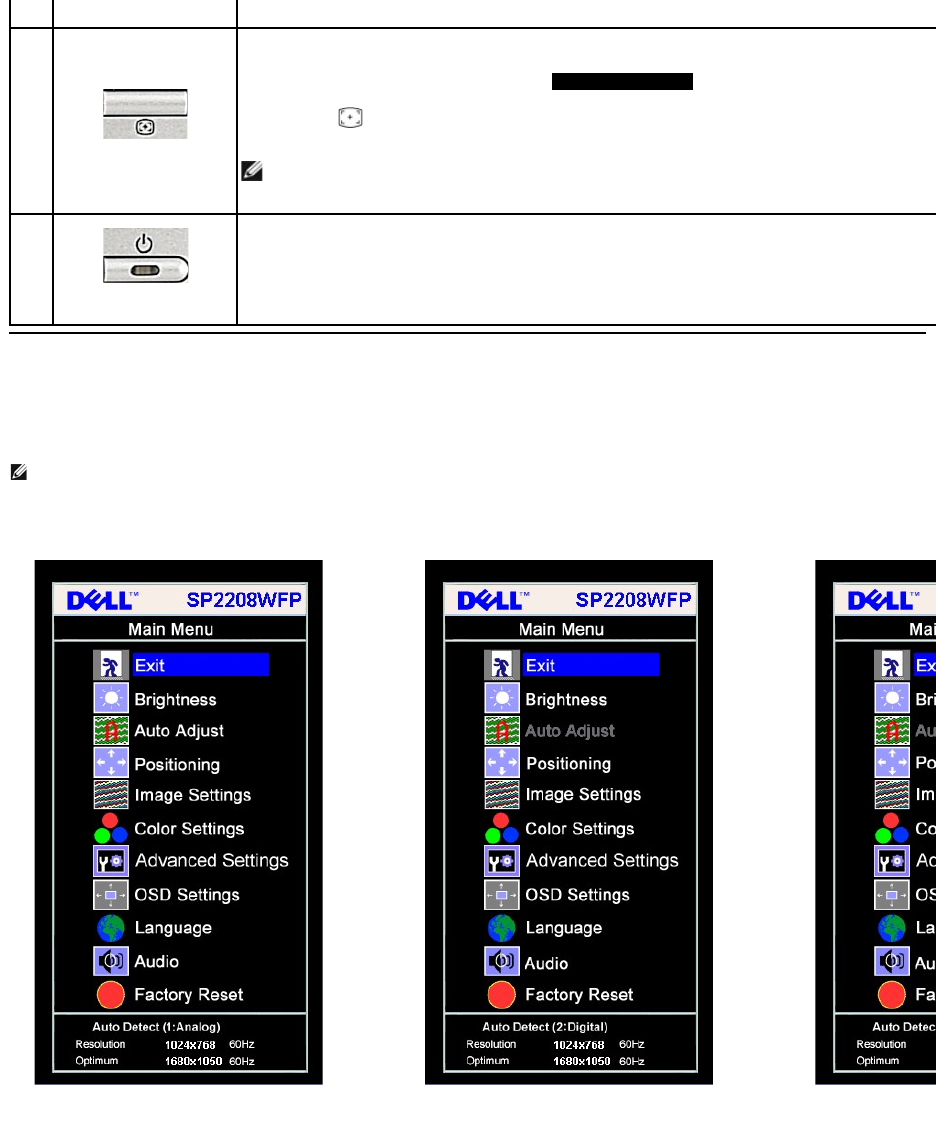
Using the On-Screen Display (OSD) Menu
Accessing the Menu System
1.Press the Menu button to open the OSD menu and display the main menu.
Brightness Menu
E
Auto Adjust
Use this button to activate automatic setup and adjustment. The following dialog appears on a black screen as the monitor self
adjusts to the current input:
Auto Adjustment button allows the monitor to self-
adjust to the incoming video signal. After using Auto Adjustment, you can
further tune your monitor by using the Pixel Clock (Coarse), Phase (Fine) controls in the OSD.
Auto Adjust In Progress
NOTE:
Auto Adjust does not occur if you press the button while there are no active video input signals or attached cables.
F
Power button
(withpowerlightindicator)
Use the Power button to turn the monitor on and off.
Thebluelightindicatesthemonitorisonandfullyfunctional.Anamberlightindicatespowersavemode.
NOTE: IfyouchangethesettingsandtheneitherproceedtoanothermenuorexittheOSDmenu,themonitorautomaticallysavesthosechanges.The
changes are also saved if you change the settings and then wait for the OSD menu to disappear.
Main Menu for Auto Detect Analog (VGA) Input
Main Menu for Auto Detect Digital (DVI) Input
Main Menu for Auto Detect HDMI Input
or
or
Main Menu for Analog (VGA) Input
Main Menu for Digital (DVI) Input
Main Menu for HDMI Input