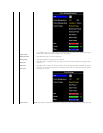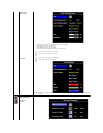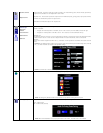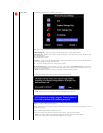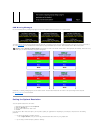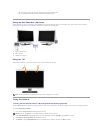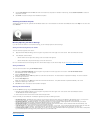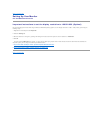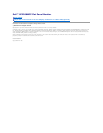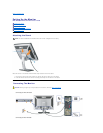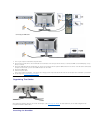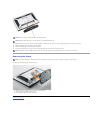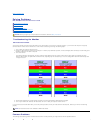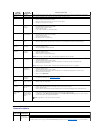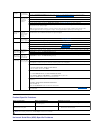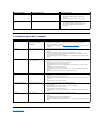Back to Contents Page
Solving Problems
Dell™SP2208WFP Flat Panel Monitor User's Guide
Troubleshooting the Monitor
Common Problems
Camera Problems
Product Specific Problems
Universal Serial Bus Specific Problems
TroubleshootingtheDell™Soundbar
Troubleshooting the Monitor
Self-Test Feature Check
Your monitor provides a self-test feature that allows you to check whether your monitor is functioning properly. If your monitor and computer are properly
connected but the monitor screen remains dark, run the monitor self-test by performing the following steps:
1. Turn off both your computer and the monitor.
2. Unplug the video cable from the back of the computer. To ensure proper Self-Test operation, remove both Digital (white connector) and the Analog (blue
connector) cables from the back of computer.
3. Turn on the monitor.
4. This box also appears during normal system operation if the video cable becomes disconnected or damaged.
5. Turn off your monitor and reconnect the video cable; then turn on both your computer and the monitor.
If your monitor screen remains blank after you use the previous procedure, check your video controller and computer, because your monitor is functioning
properly.
Common Problems
The following table contains general information about common monitor problems you might encounter and the possible solutions.
CAUTION: Before you begin any of the procedures in this section, follow the Safety Instructions.
The floating dialog box should appear on-screen (against a black background) if the monitor cannot sense a video signal and is working correctly.
While in self-test mode, the power LED remains blue. Also, depending upon the selected input, one of the dialogs shown below will continuously scroll
through the screen.
or
or
NOTE: Self test feature check is not available for HDMI video modes.